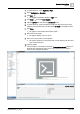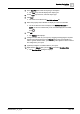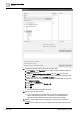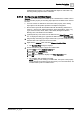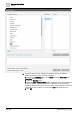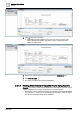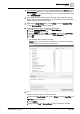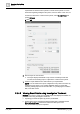User Manual
Operating Step
-
by
-
Step
Reports
2
A6V10415471_en_a_40 105 | 352
adding/removing columns or by setting additional objects as name filter or by
removing existing objects from the name filter.
2.5.4.2 Configuring an Activities Report
Scenario: You want to create an activities report to determine the number of times
the Present Value property of an Analog Input object has exceeded 100 in the last
24 hours.
w You have set the AL attribute for the Present Value property of the Analog
Input object in the Properties expander in the Object Configurator.
w Ensure that a report with the Activities table with the following default set of
columns— Source Time, Object Description, Object Designation, Action, Log
Type, Previous Value, Value, Status, User Name, Management Station,
Message Text, and Attachment is available
1.
(Optional)
Add any extra columns to the table from the Select Columns dialog
box. To display this dialog box, right-click the table and select Select Columns.
2. Drag-and-drop the analog input object whose value you want monitored, to the
Activities table. This object acts as the name filter.
3. Right-click the Activities table and select Filters > Condition Filter.
a The Condition Filter dialog box displays.
4. Perform the following steps to apply the condition filter:
a. Select Value from the Available Columns list.
b. Select > from the Operators list.
c. Enter 100 in the Values text field.
d. Click Add. The expression displays in the Filter Expression field.
e. Click OK.
a The Condition filter is added to the table.
NOTE: When you are creating a Condition filter, the syntax of the property
values depends on the data type of the property. For more information, see
Condition Filter Syntax in Condition Filter.