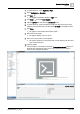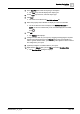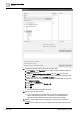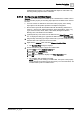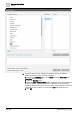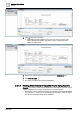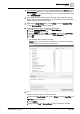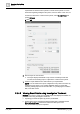User Manual
Operating Step
-
by
-
Step
Reports
2
104 | 352 A6V10415471_en_a_40
11. Perform the following steps to apply the Condition filter:
a. Enter BACnet in the Type filter field to display all BACnet related objects in
the Type drop-down list.
b. Select the BACnet Analog Output Object from the Type drop-down list.
c. Click the Load button. All the common columns and columns specific to the
selected object display in the Available columns list.
d. Select the column on which you want to add the condition filter. In this case,
select [Current_Priority].
e. Select = in the Operator list.
f. In the Values text field, enter "Priority - 16".
g. Click Add.
h. Click OK.
a The Condition filter is added to the table.
12. Run the report to view the data.
a If you have applied the condition filter, the details of all analog output
objects with Current Priority set to 16 display. If no Condition filter is
specified, then the details of all the analog output objects display.
13. Save the report definition if the configuration of columns and name filter is
sufficient.
NOTE: You can enhance the report configuration at any time in the future by