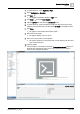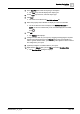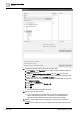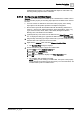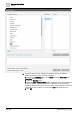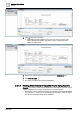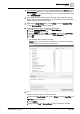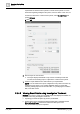User Manual
Operating Step
-
by
-
Step
Reports
2
A6V10415471_en_a_40 103 | 352
3. In the Type filter field, enter the object type description.
a The Type drop-down list displays the object types.
4. On the Type drop-down list, select the object type.
5. Click Load.
a The columns are listed in the Available columns list.
6. Select the property and/or attribute to display as columns in the table.
a The list of selected columns displays in the Selected Columns list.
NOTE: To remove columns that you do not want displayed in the table,
click .
7. Click OK.
a The Objects table displays.
8. Configure a name filter for your report by dragging-and-dropping the required
objects from System Browser to the Objects table in the report definition. In
order to get the desired results, you must assign the objects for which columns
are configured in your report.
9.
(Optional)
Configure a Condition filter for your report.
10. Right-click the Objects table, point to Filters and select Condition Filter.
a The Condition Filter dialog box displays.