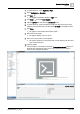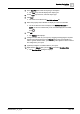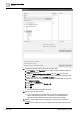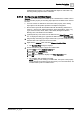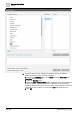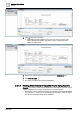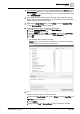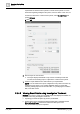User Manual
Operating Step
-
by
-
Step
Reports
2
102 | 352 A6V10415471_en_a_40
Print Automatically Generated Reports
1. Select Applications > Reports.
2. Click the Settings tab.
3. From the Report Output group box, click Dialog Launcher .
a The Report Output Definition dialog box displays.
4. In the Report format list, select PDF.
5. In the Destination types list, select Printer and specify the other printer details.
6. Click Add.
a The selected format and destination are added to the Output Definition list.
7. Click OK.
a The configured Report Output Definitions display.
2.5.4 Examples of Reports Configurations
This section provides examples on configuring reports.
2.5.4.1 Configuring an Objects Report
Scenario: You want to configure an object’s report to fetch the details of BACnet
Analog Output objects having Current Priority as 16.
1. Create a new report definition with the objects table inserted.
a The Objects table is inserted with the following default set of columns—
Object Description, Object Designation, Function, Discipline, Type,
Subtype, Main Value.
2. Right-click the table and select Select Columns.
a The Select Columns dialog box displays.