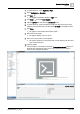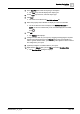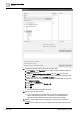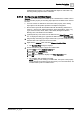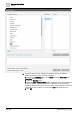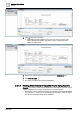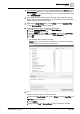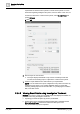User Manual
Operating Step
-
by
-
Step
Reports
2
A6V10415471_en_a_40 101 | 352
1. In System Browser, select Application View.
2. Select Applications > Graphics.
3. Click Edit .
a The Graphics application displays in Edit mode.
4. Click New and select New Graphic.
5. Click the Options tab and select the Command option.
6. In System Browser, expand the Reports folder and drag-and-drop the report
definition to be executed to the window labeled Untitled in the Graphics editor.
7. Click Save.
a The graphic is stored below the Graphics folder.
8. Select the saved graphic.
a The graphic displays in the run mode.
9. Hover your mouse pointer over the graphic.
a The pointer changes to a hand shape and a tool tip displays with the name
of the associated report.
10. Click the graphic.
a If the execution is successful, the message "Command successful" displays in
the status bar at the bottom of the screen. The generated report output is
routed to the configured destination.