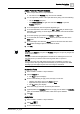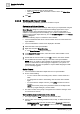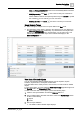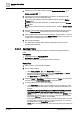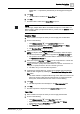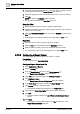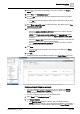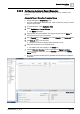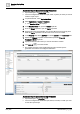User Manual
Operating Step
-
by
-
Step
Reports
2
100 | 352 A6V10415471_en_a_40
Automatic Report Execution through Reactions
w System Manager is in Engineering mode.
w You have configured the destination (file, email, or printer) to which you want to
route the report output.
1. In System Browser, select Application View.
2. Select Applications > Logics > Reactions.
a The Reaction Editor tab displays.
3. In the Reaction Editor tab, open the Output expander.
4. From the Output expander, open the Action expander.
5. Drag-and-drop the report definition from System Browser into the empty area
inside the Action expander. This will cause a new row to be created.
6. In the Property field, select Last Run and select Execute in the Command field.
7. Expand the Triggers expander and thereafter expand the Time and
Organization Mode expander.
8. Specify the date and time when you want to execute the reaction.
9. Click Save As to save the reaction.
a The reaction executes at the specified date and time and the report is
generated and routed to the configured destination.
Automatic Report Execution through Graphics
w System Manager is in Operating mode.
w You have configured the destination (File, Email, or Printer) to which you want
to route the report output.