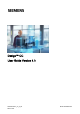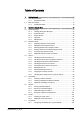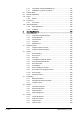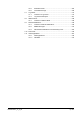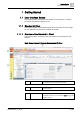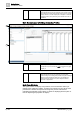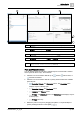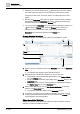User Manual
Getting Started
User Interface Basics
1
10 | 352 A6V10415471_en_a_40
● Click the icon to lock the window layout . When the layout is locked, clicking
one of the layout icons will not have any effect; this means that you cannot
change the current layout, and resize, expand, or collapse the panes of the
window.
● Normally, the Secondary pane opens on demand, when you make a selection
that requires it. When the Secondary pane opens, it takes up half the space
that would otherwise be allotted to the Primary pane.
● You can prevent the Secondary pane from opening by clicking the pushpin icon
and locking the Primary pane. When the Primary pane is locked, any
selections (such as Related Items) that would normally display in the
Secondary pane are instead redirected to the Primary pane.
Primary Selection Workflow
The following graphic shows the typical workflow for navigating the system:
1. Select a view (1) in System Browser, in the Selection pane, such as Application
View.
a The selected view displays in the System Browser tree.
2. Navigate the tree and select the object (2) you want to work with.
a The information about the selected object displays in the Textual Viewer
(3), in the Primary pane.
a The properties of the selected object display in the Operation tab (4), in the
Contextual pane.
a Links to additional resources associated with the selected object display in
the Related Items tab (5), in the Contextual pane.
3. Click a related item link (5), such as New Remote Notification, to open that
resource in the Secondary pane.
a The selected related item displays in the Secondary pane (6).
4. If necessary, click the icon (7) to display the navigation bar (8) with icons for
moving back and forth between the most recent screens in the Primary pane
and going back to the favorite location.
Object Association Workflow
The following graphic shows the typical workflow for manual selection and drag-
and-drop, in order to associate two objects:
1
2
3
4
67
5
8