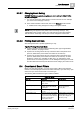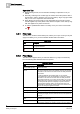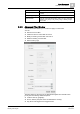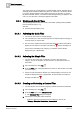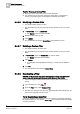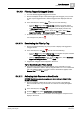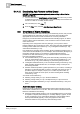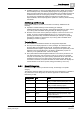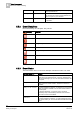User Guide
Alarm Management
5
Overview of Event Filters
97
Siemens User Guide Version 2.1
A6V10415471_en_a_21
Building Technologies 2015-07-15
5.4.4.9 Filtering Tagged/Untagged Events
You have already tagged/untagged some events.
Event List displays all open events (both tagged and untagged), and you want
to view only the tagged events or hide the tagged events displayed in Event
List.
In the Summary bar, click the Filter and do one of the following:
– From the Filter menu, select Filter by Tag, and then one of the options
either
Show tagged events only (all open tag events display in Event List)
or
Hide tagged events (all open untagged events display in Event List).
– Open the Advanced Filter window. From the Tag option, select Show
tagged events only (or Hide tagged events), and click Apply.
As with all filters, the title bar displays the type of applied filter, and the Filter
icon changes color (filter on)
.
5.4.4.10 Deactivating the Filter by Tag
Event List displays filtered by tag, and you want to display both tagged and
untagged events.
In the Summary bar, click Filter , and do one of the following:
– From the Filter menu, select Filter by Tag, and deselect the option checked
(either
Show tagged events or Hide tagged events).
– Open the Advanced Filter window. From the Tag option, select Show both
tagged and untagged events, and click Apply.
Tagged and untagged events reappear in Event List.
Tip for Deactivating the Filters Applied
The events you see in Event List also depend on any other filter you have
applied in combination with the
Filter by Tag
(the Filter icon is on to indicate the
use of an additional filter). If you want to remove all the filters applied, select
Remove Filter from the Filter menu.
5.4.4.11 Activating Auto Remove on New Events
NOTICE! The following procedure applies only when working in Client Profiles
BA_EN and TBS_EN.
Event List displays a filtered list of events, and you want to automatically
remove this filter when any new events occur that do not satisfy the applied
filter.
1. In the Summary bar, click Filter .
2. From the Filter menu, select Auto Remove on New Events.
As soon as a new event occurs, the filter criteria disappears. All open events
display in Event List.