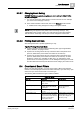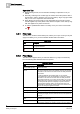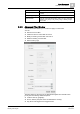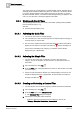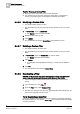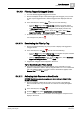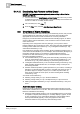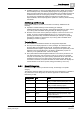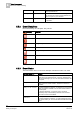User Guide
5
Alarm Management
Overview of Event Filters
96
Siemens User Guide Version 2.1 A6V10415471_en_a_21
Building Technologies 2015-07-15
Tips for Reusing a Custom Filter
Reusing a saved custom filter is user profile-dependent.
If an internal error occurs when applying a custom filter, a message box
informs you that the system cannot apply the selected custom filter.
5.4.4.6 Modifying a Custom Filter
The Advanced filter window is open.
The Saved filters [➙ 95] drop-down list contains at least one of your custom
filters.
1. In Saved filters, select a custom filter.
The Update button becomes available.
2. Modify the filter criteria [➙ 94].
3. Click Update.
The modified filter is saved in Saved filters and available for reuse.
5.4.4.7 Deleting a Custom Filter
The Advanced Filter window is open.
The Saved filters [➙ 95] drop-down list contains at least one of your custom
filters.
1. In Saved filters, select the custom filter you want to delete.
The Delete button becomes available.
2. Click Delete.
A confirmation message displays asking if you really want to delete the
filter.
3. Click OK.
The custom filter is removed from Saved filters.
5.4.4.8 Deactivating a Filter
NOTICE! In FS_EN profile, the system automatically removes any applied filter
when a new event occurs and it does not satisfy the event filter criteria.
Event List displays a filtered list of events, and you want to view all open
events.
1. In the Summary bar, click Filter .
2. From the Filter menu, select Remove Filter.
The Filter icon changes color (filter off) and the filter criteria disappears. All
open events reappear in the Event List.
Tip for Deactivating a Quick Filter
If you have applied a Quick filter and you want to remove it, instead of performing
the previous steps, you can click the
event lamp that corresponds with the category
of event you filtered.