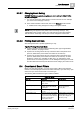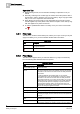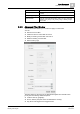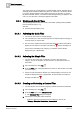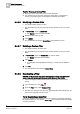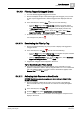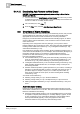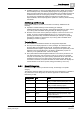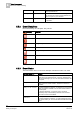User Guide
Alarm Management
5
Overview of Event Filters
95
Siemens User Guide Version 2.1
A6V10415471_en_a_21
Building Technologies 2015-07-15
– In the list boxes, select the attributes you want to use for your filter (for
example,
Event status = Unprocessed, Source status = Active
).
– In the Location and Source fields, enter an appropriate value.
The location and source are limited to 100 alphanumeric characters.
– Select one of the available Date and time criteria.
– If available, select one of the Tag criteria.
– Select one of the available Maintenance criteria.
4. Click Apply.
All open events with the attributes you selected appear in Event List, and its
title bar displays the type of applied filter. As with all filters, the Filter icon
changes color (filter on)
.
5.4.4.4 Saving a Custom Filter
You have opened the Advanced Filter window, and have already set up [➙ 94]
a custom filter. Now you want to save it for future reuse.
You must have selected at least a single criterion before saving, otherwise a
message box asks you to define a filter.
1. In the Filter name field, enter a meaningful name.
The name is limited to 50 alphanumeric characters. You cannot save a filter
without giving it a name.
The Save button is now available.
2. Click Save.
The custom filter appears in Saved filters drop-down list.
Tips for Working with Custom Filters
Custom filters are private and any that you create will be available only to you.
If an internal error occurs when saving a filter, a message box informs you that
the system cannot save your filter.
When you save a custom filter, you can reuse [➙ 95], modify [➙ 96], or delete
[➙ 96] it.
5.4.4.5 Reusing a Custom Filter
The Advanced filter window is open.
The Saved filters [➙ 95] drop-down list contains at least one of your custom
filters.
1. In Saved filters, select a custom filter.
2. Click Apply.
All open events with the attributes that correspond to the custom filter you
selected appear in Event List. As with all filters, the Filter icon changes color
(filter on)
, followed by the filtering criteria.