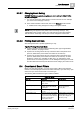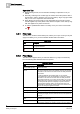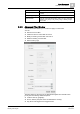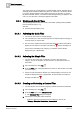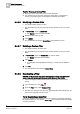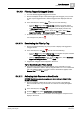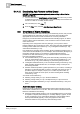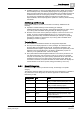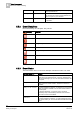User Guide
5
Alarm Management
Overview of Event Filters
92
Siemens User Guide Version 2.1 A6V10415471_en_a_21
Building Technologies 2015-07-15
Operation Tips
Before filtering events, be sure that alarm handling is suspended or not yet
started.
Generally, switching from one filter type to another causes the previous filter to
be removed in order to apply the new one. The
Filter by Tag
is only type of filter
that you can use in conjunction with another filter.
When filtering recurring events [➙ 124] (designated by the Counter column),
the filter applies only to the parent event, with the exception of the
Filter by Tag
that also applies to any child recurrences.
To see the specified filter criteria in a tooltip, move your cursor over the Filter
icon
.
5.4.1 Filter Icon
The Filter icon, located in the Summary bar, allows you to open a menu [➙ 92] and
apply event filters [➙ 91]. Its color indicates the filter status as follows:
Filter Status
Item
Description
Filter off/inactive. If the filter functionality is unavailable to you, the filter
icon appears dimmed.
Filter on/active.
5.4.2 Filter Menu
The Filter menu appears when you select the Filter icon [➙ 92] in the Summary
bar. The following table describes the menu options.
Filter Menu Options
Item
Description
Remove Filter [➙ 96] Deactivate a filter.
Auto Remove on New
Events
In Client Profile FS_EN, this menu option is visible but dimmed.
This means that the system automatically removes any applied
filter when a new event occurs and it does not satisfy the event
filter criteria.
In Client Profiles BA_EN and TBS_EN, you can activate
[➙ 97]/deactivate [➙ 98] the possibility to remove any applied
filter when a new event occurs and does not satisfy the event
filter criteria. Generally, if you apply an event filter, you are not
notified about any new event occurring in the system that does
not satisfy this filter (Event List displays only the events that
satisfy the filter applied). When you activate this option, any
applied filter is automatically removed when new events occur
and do not satisfy the applied event filter.
Filter By Category Activate a Simple filter [➙ 94] by category.
Filter By Discipline Activate a Simple filter [➙ 94] by discipline.
Filter By Date and Time Activate a Simple filter [➙ 94] by date and time (such as today,
yesterday, last night, last hour, last half an hour, last quarter of
an hour).
Filter by Maintenance
State
Activate a Simple filter [➙ 94] by maintenance (such as
Maintenance or Genuine).
Filter By Event Status Activate a Simple filter [➙ 94] by event status (such as
Unprocessed, Waiting for condition, Ready to be reset, Ready