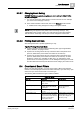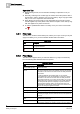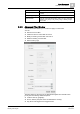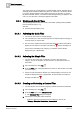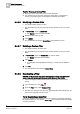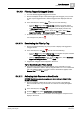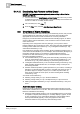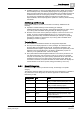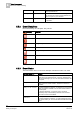User Guide
Alarm Management
5
Overview of Event Filters
91
Siemens User Guide Version 2.1
A6V10415471_en_a_21
Building Technologies 2015-07-15
5.3.3.7 Changing Event Sorting
NOTICE! The following procedure applies only when working in Client Profiles
BA_EN and TBS_EN.
You want to change the default display of events in Event List. For example,
you want to move
Category
to the top.
In the column headers of Event List, click on the Category column header.
Default event sorting changes according to the applied criteria.
NOTE:
Event sorting also applies to the parent event of recurring events [➙ 124]
(designated by the Counter column). Any child recurring events are sorted by
date and time in ascending order and you cannot change this sorted order.
5.3.3.8 Printing Event List Data
See Printing Data from a System Application [➙ 374].
Tips for Printing Event List Data
A printout of Event List will contain the following data: type of applied filter,
events, date/time, and page number.
A printout of recurring events will only contain the data of the parent event
(such as, details of the parent event and number of recurrences).
A printout of recurring events will only contain the data of the parent event
(such as, details of the parent event and number of recurrences). In Client
Profiles FS_UL/FS_ULC and TBS_UL/TBS_ULC, you will have the same
printout as for non-recurring events. You can distinguish these types of events
from the others because they have the same event category and event source.
5.4 Overview of Event Filters
Before you start alarm handling, you may want to apply a filter to decrease the
number of events displayed in Event List. Filters are handy if you have many open
events, and you want to view events of a certain type.
The following table describes the types of filters available.
Event Filter Options
Event Filter
Description
Available using...
Quick Filter [➙ 94]
View open events of a single
category. For example, Life
Safety events.
Event lamp click in the Summary
bar.
Simple Filter [➙ 94]
Filter for something other than a
specific category. For example,
by discipline.
Filter menu [➙ 92] (click the
Filter icon [➙ 92] in the
Summary bar).
Filter by Tag [➙ 97]
Hide or show tagged events
[➙ 114].
Advanced Filter [➙ 94]
Filter open events using multiple
criteria. For example, displaying
only Life Safety events related to
Fire that occurred within a
certain period of time.
Advanced Filter [➙ 93] window
(click the Filter icon [➙ 92] in the
Summary bar to display the
Filter menu [➙ 92]).