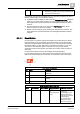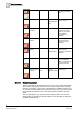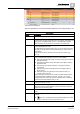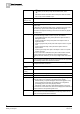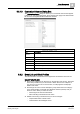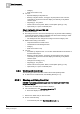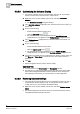User Guide
5
Alarm Management
Overview of Event List
86
Siemens User Guide Version 2.1 A6V10415471_en_a_21
Building Technologies 2015-07-15
: Allows you to view [➙ 116] the intervention text, which
indicates technical information about a field point. This information
may or may not be available to you.
Suggested
action [➙ 103]
Describes the next action the operator should take for an event.
Date/Time Date and time when the event occurred.
Location Indicates the entire path of the object in alarm in the current System
Browser view.
For BACnet Event Enrollment (EE) events, it displays the [
name of the
field networks
] + [
name of the network
] the EE event belongs to.
The location text adjusts according to the column size and may appear
on multiple lines.
Location [View] Depending on the System Browser views that are configured, one or
more of the following location columns may also be available:
Location[Management View]: entire path of the object in alarm in
Management View
Location [Application View]: entire path of the object in alarm in
Application View
Location [Logical View]: entire path of the object in alarm in Logical
View
Location [Physical View]: entire path of the object in alarm in
Physical View
Location [user view]: entire path of the object in alarm in a specific
custom-user view
The name of the view is indicated in the path. These location columns
are also visible in the Event Detail bar and Investigative/Assisted
Treatment windows. However, you can only configure them from Event
List.
ID Unique number that identifies the event. This number has an upper limit.
The numbering restarts when this limit is reached.
Counter Counter of recurring events [➙ 124]. This column does not appear in
Investigative/Assisted Treatment.
Event Status
[➙ 100]
Describes the status of the event.
Source Status
[➙ 103]
Describes the status of the source.
Category Describes the event category.
Discipline Describes the discipline to which the event belongs.
In Process by Indicates which user is processing an event. Depending on the type of
Desigo CC client you’re working on the following may display:
Installed Client: [
computer name
]/[
full name of the logged-on user
]
If the computer/user data was not specified in the configuration,
[
localhost
]+[
user’s short name
] displays instead.
Web Client or Web App Client:
Web Client
/[
Operator’s full name
].
For recurrences of the same event, this column displays the entire list of
computer/users that are processing that event.
Tag Button that allows you to tag/untag [➙ 114] events. This button will be
visible but inactive in the Event Detail bar, and the Tag column will not
appear in Investigative/Assisted Treatment.