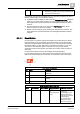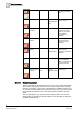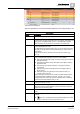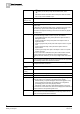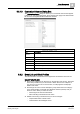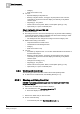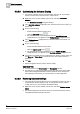User Guide
Alarm Management
5
Overview of Event List
85
Siemens User Guide Version 2.1
A6V10415471_en_a_21
Building Technologies 2015-07-15
Event Descriptor Workspace
The exact appearance of the event descriptor depends on the Client Profile [➙ 87].
Event Details
Column
Description
- Event button [➙ 83] that graphically summarizes each alarm.
Cause Description of the event followed by the condition (either numeric value
or descriptive text) that caused the event. For example,
Temperature too
high (39°C)
,
Fault (INACTIVE)
, and so on. This description changes
when the event source passes from the Active to the Quiet state.
Source Provides information about the field object in alarm, referred to the
current System Browser view.
For BACnet Event Enrollment (EE) events, the source text includes the
EE instance that generated the event followed by the original source in
parentheses.
Click the source text to check the event source in the current view
[➙ 115].
Description
[View]
Depending on the System Browser views that are configured, one or
more of the following description columns may be available:
Description [Management View]: description of the object in alarm in
Management View
Description [Application View]: description of the object in alarm in
Application View
Description [Logical View]: description of the object in alarm in
Logical View
Description [Physical View]: description of the object in alarm in
Physical View
Description [user view]: description of the object in alarm in a
specific custom-user view
These description columns are also visible in the Event Detail bar and
Investigative/Assisted Treatment windows. However, you can only
configure them from Event List. Click the description text to check the
event source in the Description view [➙ 116].
Name Indicates the name of the object. Click the name text to check the event
source by its name [➙ 116].
Alias Indicates a customer-assigned name used to identify the technical
equipment within the building/facility. Click the name text to check the
event source by its alias [➙ 116].
Commands Available alarm handling commands [➙ 103]. They appear as small
icons.
Information The following icons become visible only when the event descriptor is
selected.
: Allows you to display the History Database dialog box for that
Event ID, where you can add a note for the event.