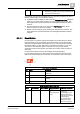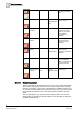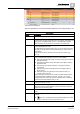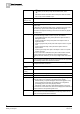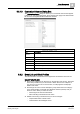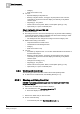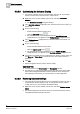User Guide
Alarm Management
5
Overview of Event List
81
Siemens User Guide Version 2.1
A6V10415471_en_a_21
Building Technologies 2015-07-15
5.2.1 Event Detail Bar and Client Profiles
The Client Profile in use determines the appearance and behavior of the Event
Detail bar.
Client Profile FS_EN
The Event Detail bar is not available.
Client Profiles BA_EN and TBS_EN
The Event Detail bar is hidden. You can show/hide [➙ 78] it.
It contains only one event, that corresponds to the first (most important) event
in Event List.
5.3 Overview of Event List
The Event List window is your main starting point for monitoring, viewing, and
handling alarms. It displays a list of all the alarms (also called events) detected by
the system, with each alarm on a separate row . This row, containing all the details
about the alarm, is called the event descriptor.
The event descriptor [➙ 84] shows information and details about an alarm, such as
its discipline, category, cause, location and source, date and time, available
command, and status. On the left of each descriptor, an icon (called the event
button) graphically summarizes some information about that alarm.
You can open the Event List window by clicking the open/close Event List icon in
the Summary bar. (Event List also opens when you click an event lamp in the
Summary bar, an event button in the Event bar, or the expand/collapse Event List
icon at the top of the Event bar.)
To handle an alarm, you can left click on its row to send alarm-handling commands
directly from the event descriptor. (This facility is called Fast Treatment [➙ 117]).
Alternatively, you can click (or, in some client profiles, double-click) on its event
button to initiate (depending on configuration) either Investigative Treatment
[➙ 105] or Assisted Treatment [➙ 106] of that alarm.
Alarms remain in Event List until they have been fully processed (all required
alarm-handling commands sent, any mandatory procedure steps completed, and
the alarm source is back to normal). When an alarm is fully processed, its status
[➙ 100] becomes
closed
and you can clear it from Event List.
In some Client Profiles [➙ 87], Event List can be completely hidden when it is not
in use. In others, Event List can only be collapsed, leaving the event buttons visible
along the left hand side of the screen. This collapsed view of the event list is called
the Event bar.
From Event List you can view [➙ 81], handle [➙ 98], and print [➙ 91] the alarms
that occur in the building control site.
5.3.1 Event List Workspace
Event List displays up to 20 events (depending on monitor resolution), with each
one on a separate row. Vertical and horizontal scrollbars become available when
there is not enough space on the screen to view all the events (for example, if there
are more than 20) or to completely display all the event details.