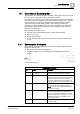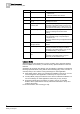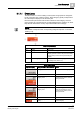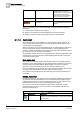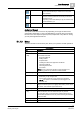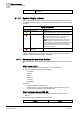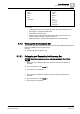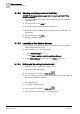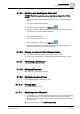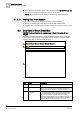User Guide
5
Alarm Management
Overview of Summary Bar
76
Siemens User Guide Version 2.1 A6V10415471_en_a_21
Building Technologies 2015-07-15
NOTE: This menu item is available only when Desigo CC runs in
Closed
Mode
.
5.1.1.4 System Integrity Indicator
The system integrity indicator, located on the Summary bar, indicates the network
connection and system status. Its color and animation reflect the connection status,
as follows:
System Integrity Status
Appearance
The icon is...
Description
Green and animated. Network connection with the server is active and the
system is healthy (that is, server running properly).
Red and animated. Network connection with the server is active but at
least one system component is not active on the
server (that is, server not running properly).
NOTE:
If a client disconnects form the server, this
issue is visually indicated on the Summary bar by
pink background, and
Client Disconnected
text in red.
An error message displays informing you that the
connection to the server has been lost and will be
restored when possible.
Red and not
animated.
Network connection with the server is inactive.
A tooltip displays when you move your cursor over the indicator, and provides
network connection and system status information.
5.1.2 Summary Bar and Client Profiles
The Client Profile in use determines the appearance and behavior of the Summary
bar.
Client Profile FS_EN
The Summary bar is always expanded. You cannot collapse it.
The following event (category) lamps display:
– Life Safety
– Danger
– Fault
– Exclusion
– Anomaly
– Information
You can:
– Expand/collapse [➙ 89] Event List.
– Mute/un-mute [➙ 78] the audio alert. When muted, after 24 hours, the
system will automatically re-activate the sound.
Client Profiles BA_EN and TBS_EN
The Summary bar is expanded. The Event Detail bar and Event List are
hidden.
The following event (category) lamps display:
BA_EN
TBS_EN