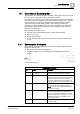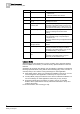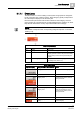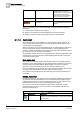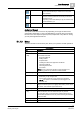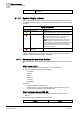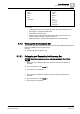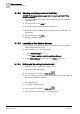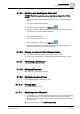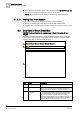User Guide
5
Alarm Management
Overview of Summary Bar
74
Siemens User Guide Version 2.1 A6V10415471_en_a_21
Building Technologies 2015-07-15
NOTE: In Client Profiles where
recurring events [➙ 124] are
grouped under an event container,
the event lamp stops flashing
when there are no unprocessed
events in the event container.
Solid dark category color and
not flashing.
Filter by category activated. There
are no unprocessed events for that
category.
When you move the cursor over an event lamp, a tooltip provides the following
information:
Total number of events for this category
Number of unprocessed (unacknowledged) events for this category
Number of events for this category that have been acknowledged
5.1.1.2 Audio Alert
The audio alert is the sound emitted by a client station to notify the operator of
alarms in the building control system. (If a site has multiple client stations, each
one will emit its own audio alert.)
When a new alarm occurs, the client station emits an audio alert that continues for
as long as that alarm remains unprocessed (that is, unacknowledged by the
operator). If there are multiple incoming alarms, the audio alert continues to sound
for as long as any of them remain unprocessed.
The audio alert ceases when the incoming alarms have been acknowledged. It will
resume after 24 hours if a previously-acknowledged alarm has still not been fully
processed (closed) by then.
Mute Audio Alert
The operator can also temporarily mute the audio alert on a client station by left-
clicking the icon in the Summary bar. This will cause the audio alert to cease even
if there are still unprocessed alarms. (Muting applies only to the pre-existing
alarms: the audio alert will still sound for any new alarms that come in).
The muted state lasts for at most 24 hours: after that time, the audio alert will start
up again, unless all the alarms have been fully processed (closed).
The operator can manually unmute the audio alert at any time by left-clicking its
icon again.
Disable Audio Alert
In some Client Profiles, the operator can also completely disable (permanently turn
off) the audio alert by right-clicking its icon in the Summary bar. In this case, the
audio alert will not sound, even for new alarms that come in. The operator can re-
enable the audio alert at any time by right-clicking its icon again.
An icon on the Summary bar indicates the status of the audio alert. A tooltip
displays when you move the cursor over the icon, and provides information on
what you’re allowed to do.
Audio Alert Appearance
Icon
Appearance
Description
Active The system has detected a new alarm, or there are still
alarms in the unprocessed state. You can mute or disable
the audio alert.