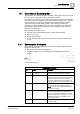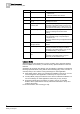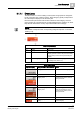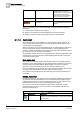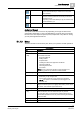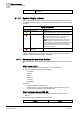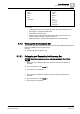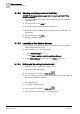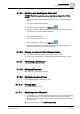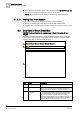User Guide
Alarm Management
5
Overview of Summary Bar
71
Siemens User Guide Version 2.1
A6V10415471_en_a_21
Building Technologies 2015-07-15
5.1 Overview of Summary Bar
The Summary bar is located along the top of the system screen, and is your main
point of entry to all the functions of the management system.
On the left, it has a series of event lamps that provide an overview of the alarms in
the system grouped by category. On the right, it has the operator menu, a system
integrity indicator, and buttons for starting multiple System Manager windows,
opening/closing Event List, filtering alarms, and controlling the audio alert.
The ability to expand/collapse the Summary bar, the specific set of event lamps
that it displays, opening/closing Event List, and controlling the audio alert are
dependent on configuration.
The Summary bar enables you to:
View the overall events detected by the system (when available)
Filter events [➙ 94]
Manage the audio alert
Access general system functions (from the Summary bar and system menu
[➙ 75])
5.1.1 Summary Bar Workspace
The Summary bar displays along the top of the screen. Depending on the Client
Profile, the Summary bar:
May or may not be expanded/collapsed
Contains a specific set of event lamps that summarize the alarms in the
system.
Summary Bar Workspace
Summary Bar Workspace
Item
Name
Description
1
[Company]
logo Opens [➙ 79] the About page which displays
information about the Desigo CC software.
2 Event lamps [➙ 73] Summarize the alarms in the system, grouped by
categories [➙ 99]. You can click an event lamp,
to open Event List filtered by that category.
The number of lamps and their corresponding
categories depends on the Client Profile [➙ 76].
3 Client name Displays the name of the Installed Client. It also
provides a tooltip with the same information.
NOTE:
If you are using a Web Client, the client
name does not display.
4 Logged user Displays the full name of the person logged onto
the system. It also provides a tooltip with the
user’s most important information (for example,
full name, account name, language, and so on).
If the user's full name is not available, user
name
displays instead.
5 Date Displays:
System date