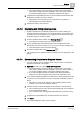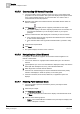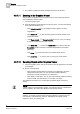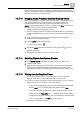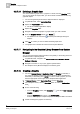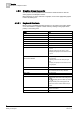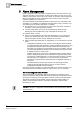User Guide
5
Alarm Management
Overview of Graphics Viewer
70
Siemens User Guide Version 2.1 A6V10415471_en_a_21
Building Technologies 2015-07-15
5 Alarm Management
Alarm management (also called alarm handling) refers to the various actions and
steps that you take to respond when an alarm (also called an event) occurs in the
building control system. Such actions may include, for example, acknowledging the
alarm, investigating its cause, resetting the alarm once the problem has been
resolved, and filling out a report form.
The system displays all the detected alarms in the Event List [➙ 81] window, with
each alarm on a separate row (called the event descriptor [➙ 84]), and this is your
main starting point for dealing with alarms. In addition:
The Summary bar [➙ 71] along the top of the screen provides an overview of
the alarms in the system grouped by category.
In some configurations, the one or two most important alarms are also
displayed in an Event Detail bar [➙ 80] underneath the Summary bar.
To handle an alarm, you can:
Click on an event descriptor to access Fast Treatment [➙ 117]: this lets you
directly view details of the alarm, and issue commands to handle the alarm,
without leaving the window currently displayed on the screen.
Click or double-click (depending on configuration) on an event button to access
either:
– Investigative Treatment [➙ 105]: Opens a new multi-pane window (similar
to System Manager) with the alarm in question displayed along the top, and
the object that caused the alarm already selected in the Selection pane.
This helps you navigate to and investigate the source of the alarm. And you
can still do Fast Treatment (directly send commands) from where the alarm
is displayed at the top of the screen.
– Assisted Treatment [➙ 106]: Opens a dedicated window, with the alarm in
question displayed along the top, that provides a fully guided step-by-step
procedure for handling the alarm. You then follow this procedure, checking
off each step as it is completed. You can also still do Fast Treatment
(directly send commands) from where the alarm is displayed at the top of
the screen.
(Assisted Treatment will only open if there is an operating procedure
configured for that particular alarm. If there is no such procedure,
Investigative Treatment will open instead.)
The system records a full history of each alarm that occurs, and its resolution. You
can also generate event-related reports [➙ 219] and view, save, or print them.
Alarm Handling and Client Profiles
The Client Profile is a configuration that can be applied to an individual user or
station. The selected Client Profile determines the appearance and behavior of the
Summary bar, Event List, and other system functions involved in handling alarms.
The following sections present details only about the basic Client Profiles. For
details on Client Profiles extension, see Section Appendix A: Client Profiles
Extensions [➙ 396].
NOTE:
For details about the configuration of Client Profiles, see the
Engineering Manual
(A6V10415473).