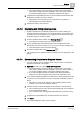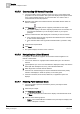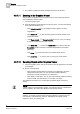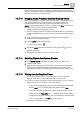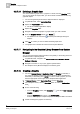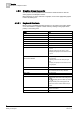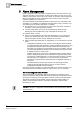User Guide
4
Graphics
Overview of Graphics Viewer
68
Siemens User Guide Version 2.1 A6V10415471_en_a_21
Building Technologies 2015-07-15
4.3.8 Graphics Viewer Appendix
You can use a set of keyboard and mouse button-wheel shortcuts to view the
active graphic in the Graphics Viewer.
Before applying any of the shortcuts to a graphic, be sure the appropriate graphic
is active by clicking on it.
4.3.8.1 Keyboard Shortcuts
Below is a list of available keyboard shortcuts you can apply to the active graphic
or one of its children. A graphic is made active by clicking on the graphic in the
primary or secondary pane.
Press...
To …
CTRL+A Select all elements
HOME Scroll to the left
END Scroll to the right
CTRL+HOME Scroll to the top
CTRL+END Scroll to the bottom
PAGE UP Scroll up
PAGE DOWN Scroll down
UP, LEFT, DOWN, RIGHT ARROWS
If not in panning mode: Move selected elements
by 1 pixel.
If in panning mode: Pan the view by 1 pixel.
If modifying a line/polyline node: Move the node
by 1 pixel.
CTRL+UP, CTRL+LEFT, CTRL+DOWN,
CTRL+RIGHT ARROWS
If not in panning mode: Move selected elements
by the grid pixels.
If in panning mode: Pan the view by the grid
pixels.
If modifying a line/polyline node: Move the node
by the grid pixels.
CTRL+0 Zoom = 100%
SPACEBAR
Activate quick panning mode. The previous tool
mode is restored when the key is released.
MINUS SIGN Zoom out (-20%)
PLUS SIGN Zoom In (+20%)
Z-key
Activates quick zoom mode. Cursor changes to to
the
magnifying glass and allows you to draw
a viewport directly on the active graphic. The
previous tool mode is restored when the key is
released.
F5
Refresh. All views are refreshed. All open
graphics are reloaded.
F12 Toggle the Aerial View On/Off