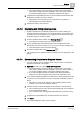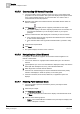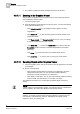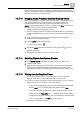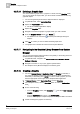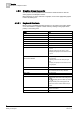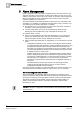User Guide
Graphics
4
Overview of Graphics Viewer
67
Siemens User Guide Version 2.1
A6V10415471_en_a_21
Building Technologies 2015-07-15
5. From the Graphics toolbar, click Save As .
The Save As dialog box displays.
6. Do one of the following:
–
Saving a Graphic
- Select the Graphics folder where you want to save the
graphic. In the
Name field, type a name for your graphic and click Save.
The graphic is saved to
GMSProjects > [Name of Your Project] > Graphics
folder or sub-folder you may have selected. The graphic is saved in both a
.CCG and a .PNG file format. The graphic is also listed in System Browser
under
Graphics.
–
Saving a Graphic Template
- Navigate to the Libraries folder that contains
the Graphics Template folder where you want to save the graphic template.
In the
Name field, type a name for your graphic template and click Save.
The template is saved in a CCT and .PNG file format.
4.3.7.19 Creating a Graphics Sub-Folder
You want to create a Graphics sub-folder in System Browser and in your project's
Graphics folder.
You are in Engineering mode and the Graphics Editor is displayed in the
Graphics tab of the work area.
1. To select the location of the new graphics folder, in System Browser, in the
Applications View, click Graphics or a sub-folder, if one exists.
2. From the Graphics Editor toolbar, click Create New .
The Create New context menu displays.
3. Click New Folder.
The Create New Folder dialog box displays.
4. In the Create New Folder field, type a name for the new folder.
5. Click OK.
The folder is created and displayed in the Graphics folder in System Browser.
4.3.7.20 Editing a Graphic
You want to edit an existing graphic. You have a graphic open in the primary pane.
1. From the Graphics toolbar, click Edit .
The Graphics Editor opens and displays in the Work Area
2. Make modifications to the graphic as needed.
3. From the Graphics Toolbar, click Save As .
The Save As dialog box displays.
4. Navigate to the appropriate folder where you want to save your graphic and
type the new graphic File Name and from the Save as Type field, select the
appropriate file type.
5. Click Save.
The graphic is saved.