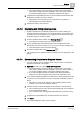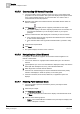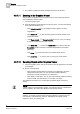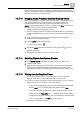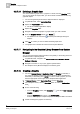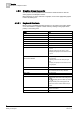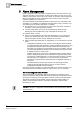User Guide
Graphics
4
Overview of Graphics Viewer
65
Siemens User Guide Version 2.1
A6V10415471_en_a_21
Building Technologies 2015-07-15
Double-clicking another object on the graphic makes that object the new primary
selection in the Graphics Viewer and System Browser, while the object remains the
secondary selection in the Property Viewer.
4.3.7.13 Dragging Object Properties from the Graphics Viewer
Referenced properties of an object or Symbol on a graphic in the Graphics Viewer
can easily be dragged over to another graphic in the Graphics Editor, the
Contextual Pane, or any other view or pane in that accepts a drag source.
NOTE: To select multiple objects, nodes, or properties, click CTRL and then click
each item you want to drag over to the Graphics Editor.
A graphic is displayed in the Graphics Viewer.
If you are dragging an object or Symbol to the Graphics Editor, you must have
another System Manager pane open. See, Launching a New System Manager
[➙ 78].
1. Hover over an element or Symbol in the Graphics Viewer. A red border
displays around the highlighted object.
2. Click the LEFT mouse button and drag.
The cursor changes to .
3. Release the LEFT mouse button when the cursor changes to over the
intended drop target.
The data from the object is copied to the area or field.
4.3.7.14 Selecting Objects from System Browser
1. From System Browser, navigate to the graphic object you want to view.
2. Click the graphic object.
Graphics Viewer displays the graphic object. Associated properties display in
Property Viewer. Related links display in Related Items. To select objects
within Graphics Viewer, see Selecting Objects within Graphics Viewer [➙ 64].
4.3.7.15 Printing from the Graphics Viewer
You are in the Graphics Viewer, in Operating mode, and have a graphic
displayed in the primary or secondary pane that you want to print.
You can do a quick print using the current printer settings or you can configure
the print settings prior to printing. Do one of the following:
– To print using the current print settings - From the Graphics Viewer toolbar,
click the
Print icon . The Print dialog box displays. Select Print.
– To configure the print settings before printing - From the Graphics Viewer
toolbar, click on the
Page Setup icon . The Page Setup window displays.
Configure the settings as necessary. For more information, see Page Setup
View. From Page Setup, click
Print, when you are done.
The graphic is printed as configured.