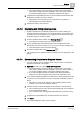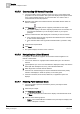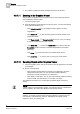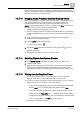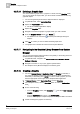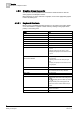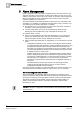User Guide
Graphics
4
Overview of Graphics Viewer
63
Siemens User Guide Version 2.1
A6V10415471_en_a_21
Building Technologies 2015-07-15
– Group – Point Centered Mode is enabled for point objects to display in the
center of the pane or canvas.
A checkmark displays next to the selected mode and the Point Centered mode
is set on the canvas.
4.3.7.8 Disabling Point Centered Mode
Point Centered Mode is enabled, and you want to disable it.
1. From the Graphics Viewer toolbar, click Point Centered Mode .
2. Select None.
Point Centered mode is disabled.
4.3.7.9 Working with the Aerial View
You have a graphic open and would like to display the Aerial View on the
canvas.
1. From the Graphics Toolbar, click on the Aerial View icon .
– The Aerial View displays in the primary pane.
2. Within the Aerial View, do one of the following:
– Click on a specific area – the graphic view is now adjusted so that the
clicked area is the center.
– Click and drag the mouse - to draw a rectangle around the specific area of
the graphic you want to have the focus.
The graphic is resized and refocused around the area you clicked or drew.
4.3.7.10 Using the Depths Navigation View
You have a graphic open in the Primary pane of the Graphics Viewer. You
want to view a specific depth associated with the graphic, and, optionally, filter
the view of the depth by its associated layers.
1. From the Graphics Viewer toolbar, select DepthsNavigation View .
2. From the depth selection drop-down menu, select the depth you want to view.
The graphic and the Navigation View display a list of <All> layers
associated with the depth.
3.
Optional
. Select the Discipline radial button, and from the drop-down menu
select a discipline, or select <All> to view all layers.
– The graphic updates and only displays the layers associated with the
selected discipline.
– The list of layers in the Navigation View is grayed-out, and only the layers
associated with the selected depth are check-marked.
4.
Optional
. Select the Layers radial button, and from the list of layers check-mark
each layer you want to include in the graphic view, or uncheck a layer to
remove it from view. As you make your selections the graphic view is
automatically updated.