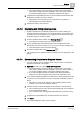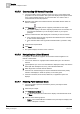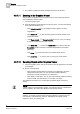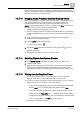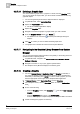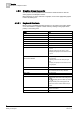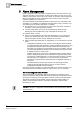User Guide
4
Graphics
Overview of Graphics Viewer
62
Siemens User Guide Version 2.1 A6V10415471_en_a_21
Building Technologies 2015-07-15
4.3.7.5 Commanding Off-Normal Properties
You have a graphic open in Graphics Viewer, and one or more objects have
properties in an off-normal state. The system has displayed the objects and the
icons of the properties that are in an off-normal state. You want to view or
command these off-normal properties.
1. Navigate to the Status and Command window associated with the object you
want to command.
2. Click Expander to display the list of property information for the object.
The system displays a list of the object’s properties, their current state, and
all commands available to you for this object, based on your system
privileges.
3. Click the command button that displays the command you want to execute.
If the command does not have arguments associated with it, the command
is sent and the status displays.
If the command button has arguments associated with it, proceed to Step
4.
4. Complete the required fields.
5. Click Send.
The system displays the status of the command
4.3.7.6 Navigating to a Linked Element
If configured, an element on a graphic can be used as direct navigation to an
internal or external link.
You have an element on a graphic that if selected links you to an internal or
external
1. (
Optional
) Move your cursor over the element to display the tooltip and view the
linked path and descriptive text, if any, about the linked element.
2. Either single click or double click the element.
If the link is an internal Desigo CC link, the linked item becomes the primary
selection and displays in either the primary or secondary pane.
If the link is external, the document, Webs site, or application opens and
displays.
4.3.7.7 Enabling Point Centered Mode
You have a graphic open and would like to place a point object in Point
Centered Mode.
1. Select the point object.
2. Click Point Centered Mode .
The Point Centered mode context menu displays. The default mode is set
to
None.
3. Click one of the following options:
– Point – Point Centered Mode is enabled for the point object to display in the
center of the pane or canvas.