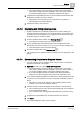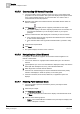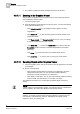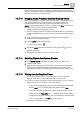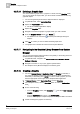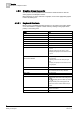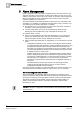User Guide
Graphics
4
Overview of Graphics Viewer
61
Siemens User Guide Version 2.1
A6V10415471_en_a_21
Building Technologies 2015-07-15
The system displays a list of the object’s properties, their current state,
value, status, and all commands available to you for this object, based on
your system privileges and the configuration settings for the object.
2. Complete the required fields and click on the associated command button that
displays the command you want to execute.
Depending on the command type, the command is sent, updated, or
acknowledged and the status displays.
3. Observe the status of the command.
4.3.7.3 Displaying and Hiding Coverage Area
A graphic is displayed in the Graphics Viewer and you want to display the
coverage area for the camera(s) or any monitoring device on the graphic. The
coverage area shows the objects on your graphic that are within the viewing or
monitoring range of a camera or device.
1. From the Graphics Viewer toolbar, click Coverage Area .
All configured coverage area's on the graphic display.
2. To view the data points from all the objects in the coverage area that are
monitored by the camera or device, move your cursor over the coverage area.
The tooltip displays a list of monitored objects.
3. To hide the coverage area, click Coverage Area .
The coverage area is toggled to hide the coverage area from displaying on the
graphic.
4.3.7.4 Commanding Properties in Graphics Viewer
You have a graphic open in Graphics Viewer, and you want to command the
properties of an object in the graphic.
1. Right-click the object, and select Status and Commands.
The system displays a list of the object’s properties, their current state,
value, status, and all commands available to you for this object, based on
your system privileges and the configuration settings for the object.
If you select multiple properties to command, the selected properties
display an icon with a triangular symbol in the lower right-hand corner.
2. If you selected multiple properties in the step above, click the triangular symbol
on the icon next to the property you want to command. Otherwise, proceed to
Step 3.
The table row of the proper expands to show multiple instances of the
property—one for each of the objects selected.
3. Click the command button that displays the command you want to execute.
If the command does not have arguments associated with it, the command
is sent and the status displays.
If the command button has arguments associated with it, proceed to Step
4.
4. Complete the required fields if any are associated with the command.
5. Click Send.
The system displays the status of the command.