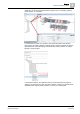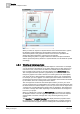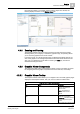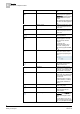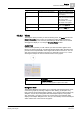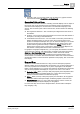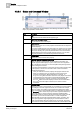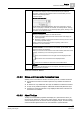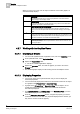User Guide
4
Graphics
Overview of Graphics Viewer
60
Siemens User Guide Version 2.1 A6V10415471_en_a_21
Building Technologies 2015-07-15
When you move your cursor over an object or element on the active graphic, an
associated tooltip displays.
Item
Description
1
Static Tooltip
Descriptive text entered into the Tooltip property field that is associated with the
General category in the Property Viewer.
2
Dynamic Tooltip
Current tooltip text based on a tooltip evaluation, if any, and the current field values.
Evaluations are created in the Evaluation Editor.
3
Static Link Reference and Link Description
The name and description of the file linked to the element as entered in the Link
Reference and Link Description fields from the Commands category in the Property
Viewer.
4
Dynamic Link Reference and Link Description
The name and description of the associated link resulting from any evaluations on the
Link Reference and Link Description fields. The text displayed depends on the current
field values. Evaluations are created in the Evaluation Editor.
5
Data point References
The name(s) of the object and the System Browser view the name is based on. One
line entry per object.
4.3.7 Working with the Graphics Viewer
4.3.7.1 Displaying a Graphic
You are in the System Browser, Application View, and are in Operating mode.
1. From System Browser, select Application View.
2. Expand the Applications folder.
The list of available applications displays.
3. Expand the Graphics folder, and click the graphic you want to view in the
Primary pane.
The selected graphic displays in the Primary pane of the Graphics Viewer.
4.3.7.2 Displaying Properties
You have an object in the System Browser and you want to display the
associated properties.
You have manually displayed the Status and Commands window for an object
on a graphic in the
Primary Pane or Secondary Pane.
A graphic in the Primary Pane or Secondary Pane has an object in an off
normal state and the associated Status and Commands window has
automatically displayed.
From System Browser, the Primary Pane, or the Secondary Pane, you have
selected the object you want to command.
1. From the Status and Commands window, navigate the property you want to
command. If there are more than four properties displayed in the window, you
may have to scroll to locate the property.