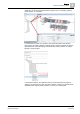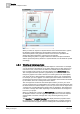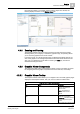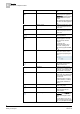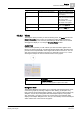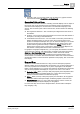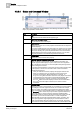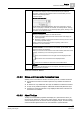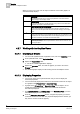User Guide
Graphics
4
Overview of Graphics Viewer
59
Siemens User Guide Version 2.1
A6V10415471_en_a_21
Building Technologies 2015-07-15
in the group.
The Send button displays only for commands that require additional
arguments. Clicking the Send button sends a command after you have
entered all required arguments.
Command Types:
Multiple Option Selection
:
Visual display of associated properties. Each slot represents a property
option. If a property is selected, it is shaded, see example above.. Moving
your cursor over slot allows you to view the property option; clicking on the
slot allows you to select the option.
7
Expand\Collapse Button
Allows you to expand, collapse, or close the window :
Expands the Status and Commands window when icons display off-
normal properties.
Minimizes a Status and Command window so that only the icons of the
off-normal properties display.
Closes a Status and Command window completely, if there are no
properties in an off-normal state.
8
Scrollview indicator
Indicates whether or not more buttons are available, yet not visible, and
where the buttons are displayed.
When you move the mouse over the scroll-view indicator, East-West cursor
displays, and allows you to scroll through the commands.
More command buttons are to the right of the last displayed button.
More buttons are to the left of the first displayed button.
There are more buttons on either side of the visible buttons.
9
Scrollbar
Displays when the window has run out of space, and allows you to scroll
through the active properties.
Status and Commands Window
4.3.6.5 Status and Commands Connection Lines
Visibility of the connection line and its connection point are controlled as follows:
A Connection line and its connection point are only visible if the element is
visible.
An element is only visible when the Layer is visible that contains the element.
A Layer is only visible if a Depth is visible that contains that particular Layer.
A Status and Command window is only displayed when there is at least one
connection to an element.
4.3.6.6 About Tooltips
Tooltips are customizable properties that display as a yellow text box when you
mouse-over an element or object on the active graphic. The text box for a tooltip
contains descriptive text, the current value of the graphic object, and the name(s)
of the associated objects based on the view selected in System Browser.