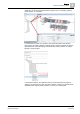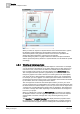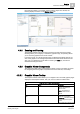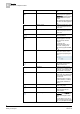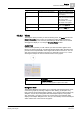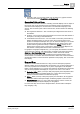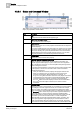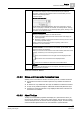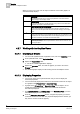User Guide
4
Graphics
Overview of Graphics Viewer
58
Siemens User Guide Version 2.1 A6V10415471_en_a_21
Building Technologies 2015-07-15
4.3.6.4 Status and Command Window
The Status and Commands window displays the following information about an
object, its properties, and its status.
Item
Description
1
Icon
Displays the icon associated with the property type.
2
Object Path and Object Name
The path and the name of the object.
3
Property Name
Displays the name of one or more properties associated with the object the
selected object(s).
If you select multiple objects of the same type in the system, the icon next to
the property name indicates this with a triangular symbol in the lower right-
hand corner. Clicking this symbol expands the table row to show all of the
selected objects of the same type that share this property. You can then
change all properties for the selected objects at the same time.
4
Current Value
Displays the current value of each property.
5
Argument Area and Progress / Result Area
When you initiate a command that requires additional arguments, the
required argument fields display for you to enter one or more arguments
prior to sending the command. You must complete all required arguments
before sending the command.
An argument field that displays a red border around it means that the value
for that property is invalid. You will need to enter a valid value before
commanding the property.
Once you execute a command, displays the progress and then the
result of a command once you execute a command. During the
command, the Progress / Result field displays Command in
Progress, along with information about how many objects have been
commanded and how many will be commanded all together. After a
command execution is complete, successful commands display
Success
.
Failed commands display the reason the command failed
and, if you executed multiple commands, the number of failed
commands.
6
Command Area
Displays the name of a command that you can initiate. If a command button
has a triangle in the lower right-hand corner, the command has multiple
buttons or options, and clicking on the triangle then displays the options.
Some commands are sent immediately after you initiate them by clicking on
the
Command
button. Others require you to enter arguments before they
can be sent. When a command requires arguments (additional fields
requiring information to continue with the command), the property row will
expand after you click the command button. You then complete the
additional fields and click the appropriate button (Send, Command, etc.).
Some object properties support grouping of command buttons under a
single command button with a drop-down list of your choices. The button
you choose from the drop-down list becomes the new commandable button