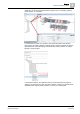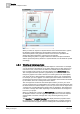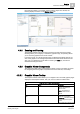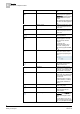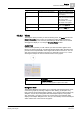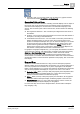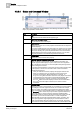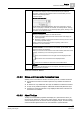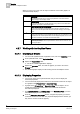User Guide
Graphics
4
Overview of Graphics Viewer
57
Siemens User Guide Version 2.1
A6V10415471_en_a_21
Building Technologies 2015-07-15
Manually, when you move the pointer over an object on a graphic and then
right-click it and select
Show Status and Commands.
Connection Point and Lines
The Status and Command window is a floating view that displays over an object on
the canvas, and can be moved around in the Graphic Viewer. The Status and
Command window displays a connection line to its associated object(s) on the
canvas. The connection point of the connection line, anchors itself in the following
manner:
Non-engineered elements – The connection point aligns itself to the center of
the element.
Symbols – The connection point aligns itself to the center of the first element in
the Symbol, according to the element tree.
Customized Connection Point – You can create a connection point location by
drawing an Ellipse where you want to anchor the connection point for the
Symbol. In the Ellipse Descriptor field, you can enter text stating it is an
Anchor
for the Connection Point
. To hide the Ellipse from view, either cover it up by
another element (preferred method) or disable the
Visible property for the
element in the Property Tree. In both cases, make sure that the Ellipse is the
first element in the Symbols element tree in the Element View.
For graphics and graphic templates only, you can specify the maximum number of
connection lines to display. The default value of
65535
is used when the property
Graphics > Max Connection Lines is left blank, in which case under normal
circumstances all lines display with the Status and Commands window. If the
actual number of connection lines associated with a Status and Command window
exceeds the number of connection lines specified in this property, then none of the
lines display.
Drag-and-Drop
The Status and Commands window is a drag source for data point properties.
When the Status and Command window is expanded, you can drag a data point or
one of its properties from the window to any of the drop targets in the Graphics
Editor or other applications. You cannot drag-and-drop virtual data point properties,
such as those properties that display No Properties or Not Available.
Evaluation Editor: When you drop a data point property in the Expression field
of the Graphic Editor’s Evaluation Editor, the current value of the property
displays in the Result field for the element’s property.
Ribbon: When you drop a data point property onto the ribbon, all the graphics
associated with that data point display as tabbed graphics in the work area.
Graphic Canvas: When you drop a data point property onto the canvas, the
associated data point Symbol displays on the graphic.
For a list of the drop sources in the Graphics Editor, see the Table of Graphics
Drop Targets [➙ 48].