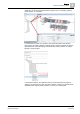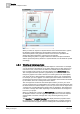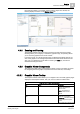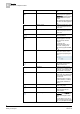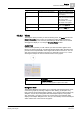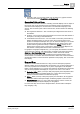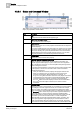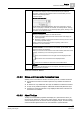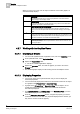User Guide
4
Graphics
Overview of Graphics Viewer
56
Siemens User Guide Version 2.1 A6V10415471_en_a_21
Building Technologies 2015-07-15
Navigation View
Item
Description
1
Selected Depth
Displays the active depth. Use the drop-down menu to
select from a list of available depths.
2
Filtering
Allows you to select how to filter the layers associated with
the selected depth. You can filter the layers by Discipline or
by Layers.
3
Discipline Selection
Displays the discipline used to filter the associated layers
with. Use the drop-down menu to choose from a list of
available disciplines. The active graphic will only display
layers designated with the selected discipline.
This section is only active if you have selected to filter the
depth by Discipline
.
4
Layer Selection
Displays the list of available layers associated with the
selected depth. If a layer is checked, the associated layer
displays in the current graphic view. If unchecked, the layer
does not display.
This section is only active if you have selected to filter the
selected depth of the graphic by
Layer
.
4.3.6.3 About the Status and Commands Window
Overview of the Window
In Graphics, the Status and Command window is a floating view that displays an
object’s properties, current status, and command buttons in the following two
scenarios.
Automatically, in the Graphics Viewer when an object associated with the open
graphic has a property in an off-normal state. The Status and Commands
window displays in the collapsed, icon view over the associated object. To
expand the view of the window, click the vertical expander on the side of the
window.