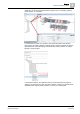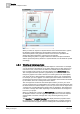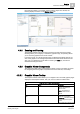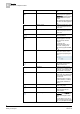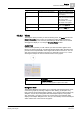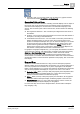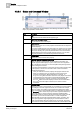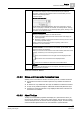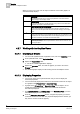User Guide
Graphics
4
Overview of Graphics Viewer
53
Siemens User Guide Version 2.1
A6V10415471_en_a_21
Building Technologies 2015-07-15
the monitoring object. For example, if the monitoring object is a camera, the
heading displays "Camera" in the
Related Items tab.
4.3.5 Zooming and Panning
The Graphics Viewer supports zooming and panning within the active graphic.
Zooming allows you to magnify or reduce the graphic image, and panning allows
you to move the graphic around on the canvas.
In zooming mode, you can left-click and drag a rubberband rectangle around any
area of the graphic. The rectangle represents the area that will be zoomed to full
view once you release the mouse button. Pressing the
ESC key cancels the
rubberband rectangle function.
4.3.6 Graphics Viewer Components
The components that make up the Graphics Viewer consist of a toolbar, two views
for navigating the active graphic, keyboard and mouse shortcuts, and tooltips.
4.3.6.1 Graphics Viewer Toolbar
The Graphics Viewer toolbar allows you to navigate to and work with graphic pages
displayed in the Graphics Viewer. Use your cursor to select a toolbar button.
Graphics Viewer Toolbar Operating Mode
Icon
Name
Description
Edit
Allows you to toggle between the
Graphics Viewer and the
Graphics Editor.
NOTE:
Only displays if a
Graphics Editor license is
detected.
Next Related Item
Allows you to scroll to and
display the next graphical
Related Item
associated with the
selected datapoint in System
Browser.
Only enabled if the datapoint has