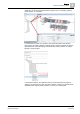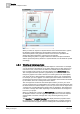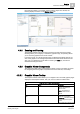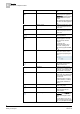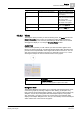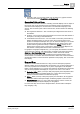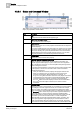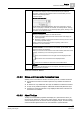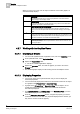User Guide
4
Graphics
Overview of Graphics Viewer
52
Siemens User Guide Version 2.1 A6V10415471_en_a_21
Building Technologies 2015-07-15
When you select an object from System Browser that is associated with a graphic,
the Graphics Viewer displays the representative graphic and the object’s
associated Symbol on the graphic is selected. As a result, the Operations tab
displays the object properties to correspond to the selection.
Double-clicking a Symbol on a graphic makes the referenced object associated
with the Symbol the primary selection in System Browser, and all workflows update
accordingly
4.3.4 Viewing a Coverage Area
Desigo CC allows you to manually associate objects to one-another. For example,
you can associate a fire detector (or any other object type) to a video camera or to
a document. Then, whenever the fire detector is selected in the System Browser
tree, the related video camera or document displays in the
Related Items pane.
The
coverage area
feature provides a graphical way to achieve the same result.
Desigo CC graphics can contain cameras or monitoring devices to which objects,
such as fire sensors, ceiling sprinklers, temperature sensors, etc. are associated.
For example, you have a graphic of an office space that includes a camera that is
monitoring the fire sensors in that room. In this example, the fire sensors monitored
by the camera, are in the
coverage area
of the device.
The coverage area contains the monitored objects. When you move your cursor
over the coverage area, a tooltip displays the coverage area's object reference with
the total number of monitored objects. If you move your cursor over an object in the
coverage area
, a tooltip displays the objects name or description. The background
color of the coverage area varies depending on how the librarian has configured it
to look for your project.
When you initially load a graphic, the Coverage Area of a camera is not visible in
the Graphics Viewer. You must toggle the
Coverage Area
icon from the Graphics
Viewer toolbar to view the coverage area of any monitoring device(s) on the
graphic.
The Operation and Extended Operation tabs display the device properties when
the coverage area is visible. The
Related Items
tab lists any coverage area's that
are associated with the graphic under the heading that is named after the type of