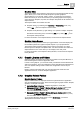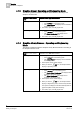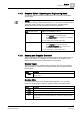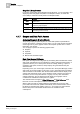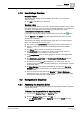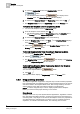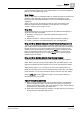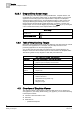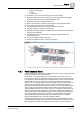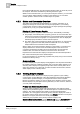User Guide
4
Graphics
Overview of Graphics Viewer
50
Siemens User Guide Version 2.1 A6V10415471_en_a_21
Building Technologies 2015-07-15
Point Centered Mode button from the Graphics Viewer toolbar to center the point in
the viewport. The feature is disabled by selecting the button again.
While in Point Centered mode, you cannot pan the object. However, you can select
any zoom factor without affecting centering in the viewport or you can select
another Symbol to shift the focus to another object or Symbol.
4.3.2 Status and Commands Overview
The Status and Commands window displays on a graphic, and allows you to
display and change the current state of an object’s properties in your building
control system. Access to objects is based upon the object privileges and privilege
profiles set for you by your system administrator.
Display of Properties on a Graphic
Properties display on a graphic in one of two ways—automatically or manually.
They display
automatically
when a property goes into an off-normal state. The
Status and Command window displays the icons associated with the properties
in an off-normal state on the graphic. You expand the icon view to display the
detailed property information and the command options.
The Status and Command window(s) display
manually
when you right-click an
object in a graphic that has data points associated with it. You can display
multiple Status and Command windows in Graphics.
When a Status and Command window displays on the graphic, a connection line
displays between the window and its associated objects on the canvas. The
connection line between the Status and Command window and the object(s)
remains intact, even when the window is moved around on the canvas.
Properties and commands also display in the Operation and Extended Operation
tabs of the Contextual pane for the selected object.
For more information on commanding properties and priority arrays, see Command
Priorities and Priority Arrays.
Summary Status
In order to simplify the system display and highlight the most important information,
the system sometimes combines properties into a Summary Status property. The
Summary Status displays the highest priority status that is currently active for an
object. For example, if an object has an active Fire Alarm and Fire Fault, the Fire
Alarm displays in the Summary Status.
4.3.3 Viewing Graphic Objects
The Graphics Viewer allows you to display dynamic graphics of your building
control system. System Manager is the client application that hosts the Graphics
Viewer. Within System Manager, you navigate the various views of System
Browser to select the objects you want to display in the Graphics Viewer. System
Browser displays only the objects in the system that you have access to, based on
your user profile and privileges.
Primary and Secondary Selections
When you select a graphics object from System Browser, the Graphics Viewer
displays the representative graphic. The selected object is considered the primary
selection. The object properties also display in the Operations\Extended
Operations view. The graphic that has the primary selection displays the name of
the graphic and the object name according to your
Display selection in the System
Browser, in the upper, left-hand corner of the primary pane.
Additionally, the properties of the primary selection display in the
Operation/Extended Operations, and the Detailed Log tabs. The Related Items tab
displays objects related to the currently selected object. Each related item is