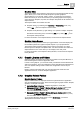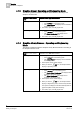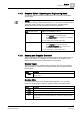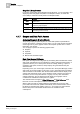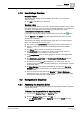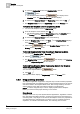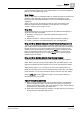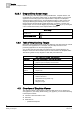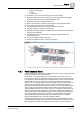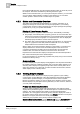User Guide
Graphics
4
Overview of Graphics Viewer
49
Siemens User Guide Version 2.1
A6V10415471_en_a_21
Building Technologies 2015-07-15
– predefined zoom steps
– full size
– 1:1 resolution
View them in part or as a whole using the viewport rectangle
Navigate and filter the view in the primary or secondary work area by depth,
layer, and discipline using the Graphic Navigation View
View them from above using the Aerial View
Mouse-over elements or objects on the graphic to view tooltip information
View related properties in the contextual pane
View changing property values of system objects on a graphic
View the objects in a camera's coverage area
Navigate and display graphics in the Related Items tab related to the selected
object in System Browser
Acknowledge and command objects on a graphic using the Status and
Commands window
Access the Graphics Editor to edit them
Access the Graphics Editor to create a new graphic
4.3.1 Point Centered Mode
Point Centered mode ensures that a selected data point or group of data points will
always be centered in the Graphics Viewer.
For example, you might be required to put a data point in this mode if you are
monitoring a fire system in a chemical manufacturing facility with key sensors that
must always be viewed. Enabling Point Centered mode in such a scenario ensures
that the data point does not blend in with and become lost among surrounding
graphics. Or, you might be required to put the Graphics Viewer in this mode, if, for
example, you are monitoring a fire system in a pharmaceutical manufacturing
facility with key areas that must always be viewed. You can also enable the Group
Center mode, to ensure that the parent and all children of the selected point are
always selected; therefore, the group(s) of points do not blend in with and become
lost among any surrounding graphics. In Group mode,
siblings
are all data points
with the same parent as the selected data point. Those siblings are retrieved from
the currently selected view when the selection in the System Browser changes.
This mean that selecting the same data point in different views, for example,
Logical or Management View, could return different siblings.
To implement the feature, you select a data point object in System Browser. The
System Manager application then opens the Graphics Viewer and loads the point’s
default graphic view, depth, and graphic associated with it. You then select the