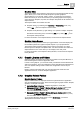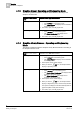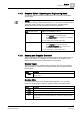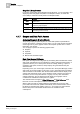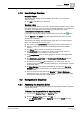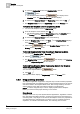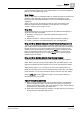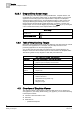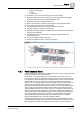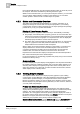User Guide
4
Graphics
Overview of Graphics Viewer
48
Siemens User Guide Version 2.1 A6V10415471_en_a_21
Building Technologies 2015-07-15
4.2.2.1 Drag-and-Drop Cursor Image
You can drag any item displayed in the Symbol Browser , Graphics Viewer, and
Contextual pan--including a search result—to the Graphics Editor, if you have the
application and licensing right to the Graphics Editor. Objects in the Graphics
Viewer are always a drag source, and the Graphics Editor is a drag
source
and
drag-target
. Both support selecting both single and multiple items. The cursor
image changes (see the following table) depending on whether or not the view
accepts drops. You can cancel dragging by pressing the
ESC key or by moving the
cursor outside the boundary of the Graphics Editor window.
Cursor Image
Accepts Drop
Does Not accept Drops
4.2.3 Table of Graphics Drop Targets
Many fields in the Graphics Editor views are valid drag–and-drop targets for normal
text from other applications. For example, drag-and-drop text from a word
processing application into the Text property field.
You can also drag-and-drop data point references from System Manager, the
Graphics Viewer, and the Contextual pane into select fields in the Graphics Editor.
The following fields are drop targets for valid data point references:
Drop Target Field for Data Point References
View Name
List of Drop Target Fields for Data Point References
Ribbon Move your cursor anywhere over the ribbon and any associated
graphics open and display in the work area.
Graphic Canvas Object displays on the canvas.
Evaluation Editor Expression
Find and
Replace
Find what
Replace with
Value Simulator Object Reference
Properties Text Property
Selection Reference
Object Reference (Symbols only)
Expression field
Navigation Target
4.3 Overview of Graphics Viewer
The Graphics Viewer is the Graphics component that allows you to display and
view graphics in your facility. While viewing your graphics, you can do the following
in the Graphics Viewer:
Increase or decrease them in size
Pan them
Scale them to
– predefined viewports