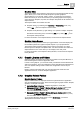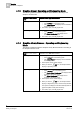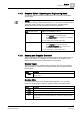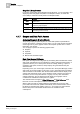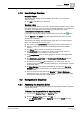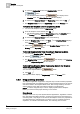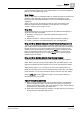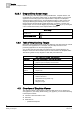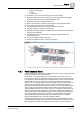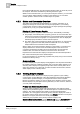User Guide
Graphics
4
Navigation in Graphics
47
Siemens User Guide Version 2.1
A6V10415471_en_a_21
Building Technologies 2015-07-15
properties can be dragged over to the Graphics Editor or onto another application
pane or view that accepts drag source.
Drop Target
All text or field boxes in the Graphics Editor are valid drop targets for the data point
reference nodes. Generally, the data point references are dropped into the
Expression field of the Evaluation Editor or used in the Animation Symbol for a
substitution.
When you drop a node, the full path or hierarchy of the name display in the
fieldname, separated with the separator from the hierarchy. For example,
“User1:\Campus1\Building1\Floor1”.
Drag Data
The drag data depends on the type of reference associated with the element or
object when the drag was initiated.
Evaluation – Data point I.D. of all unique referenced objects from all
expressions.
Selection Reference – Data point of the Selection Reference property.
Symbol – Data point of the Object Reference, the associated object.
Drag-and-Drop Symbol Instance \ Object Reference Replacement
You can use drag-and-drop to replace an existing Symbol Instance on a graphic
with a data point from System Browser. When you drag a data point from System
Browser and hover over one of the Symbol Instance, after a few seconds, the
Symbol Instance is automatically selected. Press
SHIFT and release the mouse
button, to replace the Symbol Instance. The Object Reference of the Symbol
Instance is also changed. If you do not press
SHIFT, then a separate and new
Symbol Instance is created.
Drag-and-Drop Multiple Objects from System Browser
You can drag-and-drop multiple objects from System Browser to the Graphics
Editor. When you drag-and-drop multiple objects over, the objects display in the
alignment wrapped mode when dropped on the canvas. This means the objects
display side-by-side in a row, and wrap to the next row as needed. When you
initially drop the objects on the canvas and release the mouse button, the objects
remain selected. You can also cascade the objects. Undo the wrap align step by
pressing
CTRL+Z or clicking from the ribbon, and the objects display in a
cascaded format on your canvas.
Tips on Using Drag-and-Drop
When you drag-and-drop a node from the System Browser or the Graphics
Viewer to the Graphics Editor, only the name of the data point reference is
displays in the Graphics Editor, and not the description, which may be visible in
System Browser, depending on the display view.
While some nodes might belong to a hidden or another hierarchy, the structure
should match the System Browser structure.