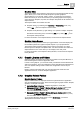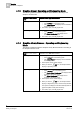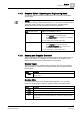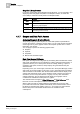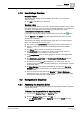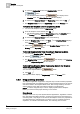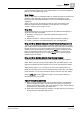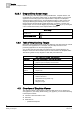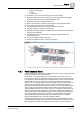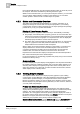User Guide
Graphics
4
Navigation in Graphics
45
Siemens User Guide Version 2.1
A6V10415471_en_a_21
Building Technologies 2015-07-15
4.1.8 User Settings Overview
Graphics Viewer
The following user settings are automatically saved when you exit out of the
Graphics Viewer.
The Auto zoom selection is maintained.
Graphics Editor
The Graphics Editor allows you to retain your user settings applied to layout, views,
and values. Therefore, when you exit and re-enter the application, your settings do
not change. User settings are stored in the user’s Windows Temp Folder,
c:\Users\[username]\AppData\Local\Temp.
If you want to restore your settings to the last saved layout, select the button
from the
Options tab > Layout group. The Graphics Editor will return to the last
saved layout and settings.
The following user settings are automatically saved when you exit the Graphics
Editor, and retained when you log on again.
The location of the Quick Access toolbar and any shortcut items added to it.
The size, position, and window state (maximized) of the Graphics Editor
window.
The Ribbon status; whether it is maximized or minimized.
The Dock Panel layout, including size, position of each panel, and if it is
docked and where, if it is floating, or set to auto-hide.
The Library Browser filter and library selections, as well as the magnification
setting.
The Break Lock, Logical Units, and Disable Layer Visibility Range options
located on the View tab.
All selections from the View tab, whether they are visible or not. The only
exception is the Aerial View; it is always visible in the dock panel upon opening
the Graphics Editor.
All Value Simulator view settings and selections, except for the Run Value
Simulator. If enabled, it returns back to the disabled state when you exit the
Graphics Editor.
The most recent changes made to the Graphic and Graphic Workspace
properties are stored, so that the next graphic you create, automatically takes
the properties of the previously created graphic.
4.2 Navigation in Graphics
4.2.1 Accessing the Graphics Editor
You can switch between the Graphics Viewer and the Graphics Editor in Operating
or Engineering mode.
To Access the Graphics Editor in Operating Mode
You are in the Graphics Viewer, in Operating mode.
1. From the Graphics Viewer toolbar, click Edit .
The Graphics Editor opens in Operating mode in the Default tab of the
Primary pane.