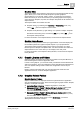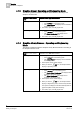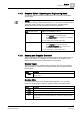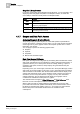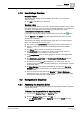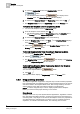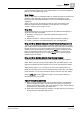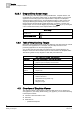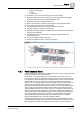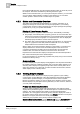User Guide
Graphics
4
Overview of Graphics
43
Siemens User Guide Version 2.1
A6V10415471_en_a_21
Building Technologies 2015-07-15
4.1.5 Graphics Editor - Operating and Engineering Mode
The following table describes the Graphics behavior according to the Graphics
window mode.
NOTE :
In addition to having a Graphics Editor license, you
must also have Graphic Editor
Application rights to create, edit, or delete a Symbol or Template Graphic.
Graphic Editor level access is defined by the Security application.
Graphics Editor window
mode
Graphics Editor application behavior
Operating The Graphics Editor displays
– In the
Default
tab of the Primary pane.
– The
Textual Viewer
tab is displayed and available
in the Primary pane.
Can create, open, and edit graphic files.
Engineering The Graphics Editor displays:
– In the
Graphics
tab of the Primary pane.
– The
Object Configurator
tab is displayed and
available in the Primary pane.
Can create, open, and edit graphic files.
4.1.6 Security and Graphics Overview
Access levels are the security rights users are granted to access applications and
objects in the Desigo CC software. The access levels for the Graphics Viewer,
Graphics Editor, and Graphics Library Browser are as follows:
Graphics Viewer
The access rights for the Graphics Viewer application define the user’s ability to
display a graphic or a Symbol in the Graphics Viewer and in the Graphics Editor
Runtime mode.
Access
If Enabled
Show
You can display a graphic in the Graphics Viewer and in the Graphics Editor
Runtime mode.
Graphics Editor
If you have access rights for the Graphics Editor application, you can create,
modify, and delete graphics, Symbols, graphic templates, and graphic folders.
Access
If Enabled
Show
You can access the Graphics Editor.
Create
You can create new and save existing graphics and graphic folders.
Delete
You can delete graphics and graphic folders.
Save
You can save any changes to a graphic.
NOTE: If disabled, you can open a graphic, but, in Read-Only mode. No changes
can be made.