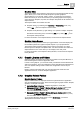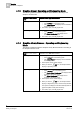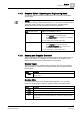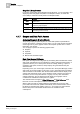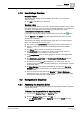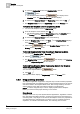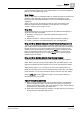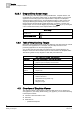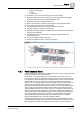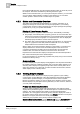User Guide
Graphics
4
Overview of Graphics
41
Siemens User Guide Version 2.1
A6V10415471_en_a_21
Building Technologies 2015-07-15
Graphics Editor
The Graphics Editor is the Graphics component that, with the appropriate security
rights, allows you to create and modify simple and dynamic graphical
representations of your devices, facility, campus, or equipment. The Graphics
Editor also allows you to test and simulate your dynamic graphics before going
online with them. Graphics, Symbols, and Graphic Templates are all created in the
Graphics Editor.
The Graphics Editor is accessible from the:
Graphics Viewer, by switching from Operating to Engineering mode, or by
clicking
Edit from the Graphics Viewer toolbar.
Graphics Library Browser, by right-clicking on a Symbol or Graphic Template
thumbnail in the Primary pane, and selecting
Edit, or by clicking Edit from
the Graphics Library Browser.
For more information on the Graphics Editor, see Overview of Graphics Editor.
Graphics Library Browser
The Graphics Library Browser allows you toggle between a view that displays all
the available Symbols and graphic template objects in your project libraries.
The Graphics Library Browser displays in the Primary pane when you click a
libraries Symbol or Graphic Templates folder. It is also accessible from within the
Graphics Editor as one of the views you can display in the dock panel.
For more information on the Graphics Library Browser, see Overview of Graphics
Library Browser .
4.1.1 Graphic Libraries and Folders
Graphics Libraries and folders are located and created in the System Browser, in
both the Management View and Application View.
In order to view graphics, you must first create your libraries and sub-libraries that
will host the graphics. This is accomplished in the System Browser’s Management
View. The System Settings folder contains the configuration area for all your
libraries.
Existing graphics associated with your plant are listed and viewed from the
Application View tree, under the Graphics application.
4.1.2 Graphics Related Folders
Graphic Related Folders
Graphic related folders are displayed in both the System Browser’s Application
View and the Management View. There are three types of graphic folders: Graphic,
Symbols, and Graphic Template.
Application View > Graphics – Displays all graphics (*.CCG) files.
Management View > Project* > System Settings > Libraries > [
Appropriate
Sub-Library
] > Symbols – Displays all the related Symbols (.CCS) files
associated with the selected library.
Management View > Project* > System Settings > Libraries > [
Appropriate
Sub-Library
] > Graphic Templates – Displays all the related Symbols (*.CCT)
files associated with the selected library.
*If your System Browser display mode is set to Show Name, you will see
ManagementView
instead of
Project
.