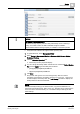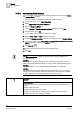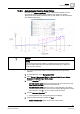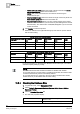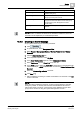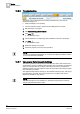User Guide
Backup
16
History Database
393
Siemens User Guide Version 2.1
A6V10415471_en_a_21
Building Technologies 2015-07-15
group.
Number of log entries Displays the current number of log entries for the
applicable data group.
Number of log entries 24 hour
Displays the number of log entries that occurred for this
data group over the past 24 hours.
Last deleted log entries Displays the number of log entries that were deleted
during the last automatic deletion for this data group
(see document
System Management Console
A6V10415491).
Log-Reorg Time Displays the time required to reorganize the History
Database.
NOTE:
The information on
Reader
and
Writer
is not described in detail here, since the
information is self-explanatory for a database specialist.
16.2.5 Creating an Alarm Message
Set up optional monitoring for the History Database.
1. Click .
2. In System Browser, select Management View.
3. Select Project > Management System > Servers > Main Server > History
Database.
4. Click the Object Configurator tab.
5. In the Properties expander, select DB_Size.
6. In the Alarm Configuration expander, select Management Station.
7. Select Continuous from the Alarm kind drop-down list.
8. In the Alarm column, define the alarm limit in dependence of the database size
used. For example, > 8000 (MB) and enter an event text History Database Size
Reached.
9. Select the Alarm config. activated check box.
10. Click Save .
History Database monitoring is created and enabled. The check box in the MS
column is selected.
NOTE:
When the History Database is 95% full, an alarm message displays. Normally,
Emergency Delete 1
is already executed when the database is this full and
nothing else needs to be done. A visual check of the database size (per data
group) can be carried out using the
System Management Console
.