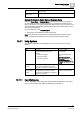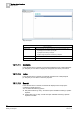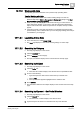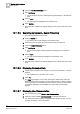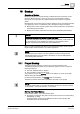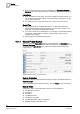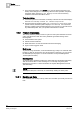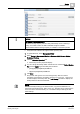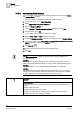User Guide
16
Backup
History Database
390
Siemens User Guide Version 2.1 A6V10415471_en_a_21
Building Technologies 2015-07-15
16.2.2 Automating Data Backup
You can create an automated backup of historical data using the using the Macro
and
Reaction Editor functions.
The backup folder is available (see Backing up Data [➙ 388]).
1. In System Browser, select Application View.
2. Select Applications > Logics > Reactions.
3. Click the Reactions Editor tab.
4. Select Triggers > Time & Organization Mode expander and click Add.
5. Click anywhere on the row.
The dialog box to set the execution time displays.
6. Set the dates, days and time to execute the macro.
7. Select the Manual navigation check box to change the focus to Backup History.
8. In System Browser, select Applications > Logics > Macros > Backups > Backup
History and drag the object to the Output expander.
9. Click Save As .
10. Type the name and description in their respective fields.
11. Click OK.
NOTE 1:
The
Operational Status
from Macro
Backup History
must be enabled to run
automatic backups.
NOTE 2:
Since the older version is overwritten when creating the backup file, you must
rename the backup file after creating it in order to retain multiple backup versions.
NOTE 3:
Siemens Industry, Inc. recommends saving history data on a daily basis.
NOTE 4:
Data backup and history data deletion must be coordinated. Thus, if a deletion
interval of one day is defined, data must be backed up each day prior to deletion
of history data (see
Automatically Deleting Data Entries [➙ 391]).
NOTICE
Avoid Data Loss
Test the history backup functions including restoring the history database to the
project.
- Having a backup is good.
- Having a restoration scenario is better.
- Having a complete backup, archiving, and restoration concept is perfect.
- Having tested the entire concept is excellent!