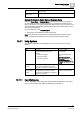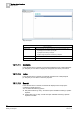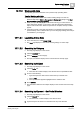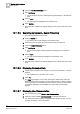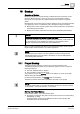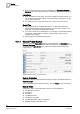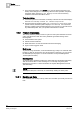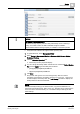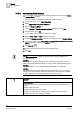User Guide
Backup
16
History Database
389
Siemens User Guide Version 2.1
A6V10415471_en_a_21
Building Technologies 2015-07-15
NOTICE
Not enough disk space available
Insufficient storage capacity results in faulty data backup. Prior to starting a
backup, check that at least 150 GB of available storage is available.
Check whether sufficient storage capacity is available on the backup media.
Verify there are sufficient user rights to back up history data.
1. In System Browser, select Management View.
2. Select Project > Management System > Servers > Main Server > History
Database > Backup.
3. Click the Extended Operation tab.
The backup function properties display.
4. You can change the backup folder and file name as needed at Default Backup
File and click Apply. Type the folder path as follows:
– [
drive
]:\[
MyProject
]\Backups\HDB.bak
– \\[
MyComputer
]\Backups\HDB.bak
5. Click Start.
The process state goes to Planned during backup. After successful
completion of the backup, the display changes to Successful Completed
and also displays the backup date. The
Last Backup information displays the
backup folder and file name HDB.bak.
NOTE:
After successfully backing up the historical data, copy the file HDB.bak to an
external storage media (server, DVD, and so on). The data can be restored in the
event of an error. Siemens Industry, Inc. recommend always retaining the last
three backups.