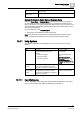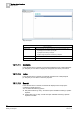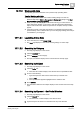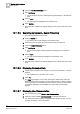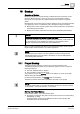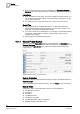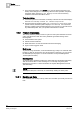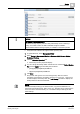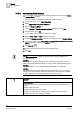User Guide
Backup
16
Project Backup
387
Siemens User Guide Version 2.1
A6V10415471_en_a_21
Building Technologies 2015-07-15
You can manually start the backup operation (click Start) or abort a backup in
progress (click
Cancel).
Backup Timeout
Indicates the maximum time allowed for a backup. Timeout range is 0-120 minutes,
where 0 means no timeout.
You can modify the timeout value, and click Apply to save the changes.
Maximum number of stored backups
Indicates the maximum number of stored backup allowed. Default is 100.
You can modify the default value, and click Apply to save the changes.
Backup Activity
Indicates the progress of the backup operation (backup starting, internal backup,
name of the component being backed up, and so on).
Last Successful Backup Date
Indicates date and time of last successful backup.
Overwrite Backup Folder
Indicates whether or not the backup folder must be overwritten. Default is False.
You can modify this default value, and click Apply to save the changes. In
particular, if you set:
False, a backup folder for each backup will be created with the following
naming convention
[YYYYMMDD-HHMM] (for example, 20140707-1342).
True, the backup folder will be overwritten. The name of the folder will be
Backup
.
16.1.1.1 Backing Up Your Project
1. In System Browser, select Management View.
2. Select Project > Management System > Servers > Main Server.
The Operation (and Extended Operation) tab displays the Main Server
properties.
3.
(Optional)
Modify one or more of the following:
– Backup Destination: Enter a valid destination path in this field and click
Apply.
NOTE: If you enter an invalid path, the backup will fail (Backup Status will
display Last Backup Failed).
– Backup Timeout: Enter a value in this field (or use the slider on the left) and
click
Apply.
– Maximum number of stored backups: Enter a value different from 1 (default
stored backup) and click
Apply.
– Overwrite Backup Folder: Select True or False and click Apply.
4. Click Start.
The backup status changes to In Progress;
Component displays the
component currently backed up; Progress displays the backup completion
percentage. When the backup completes and it is successful, the backup
status changes to Last Backup Succeeded, and indicates the backup date.
The project is available on the Server at the given destination path.