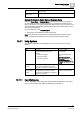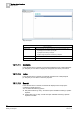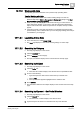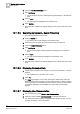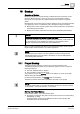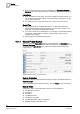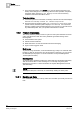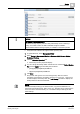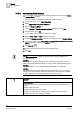User Guide
Backup
16
Project Backup
385
Siemens User Guide Version 2.1
A6V10415471_en_a_21
Building Technologies 2015-07-15
16 Backup
Overview of Backup
Backing up Desigo CC requires storage of independent parts and those can be
saved on different servers or PC’s. Of course it’s recommended to save the
backups of your project data to a different machine from where they originally
reside.
Basically there are two main parts to backup. Backups can be done either manually
or by applying a macro in combination with a management station scheduler:
Backup of the entire customer project data including all libraries, configurations,
object data (project backup).
Backup of the historic data collected in the history databases (HDB backup).
NOTICE
Prevent loss of project data in case of a HW disc failure.
Do not save your project data or any history database backups on the same hard
disc drive where you have installed your Desigo CC management station
software, respective the Microsoft SQL History Databases!
When you select a backup path different from the default location, make sure the
target location directories exist on your back up machine.
NOTE:
Restoring the project folders or a history database requires working with the
System Management Console. Refer to the Desigo CC
System Management
Console
help (A6V10415491 ).
16.1 Project Backup
The project backup creates a recursive copy of all data contained in the
C:\GMSProjects\[Project]
folder (such as libraries, graphics, and so on) with the
following exceptions:
The SQL database folder is skipped
The log folder is copied but left empty
Your project is saved in the Backup folder on the Desigo CC server (in the path
defined during the installation).
For each successful backup, this Backup folder is overwritten.
The backup contains all the folders, subfolders, and files of your project.
NOTE:
In case the backup fails or if you abort the backup process, the directory created
for the backup — and all its contents — is removed.
Starting the Project Backup
Project backup starts in one of the following ways:
Automatic (if configured using macros and reactions functions, see Automating
Data Backup [➙ 390])
Automatic backup saves both the DB data and the customer project data
added after the most recent backup.