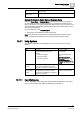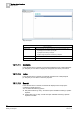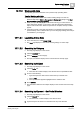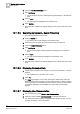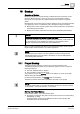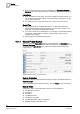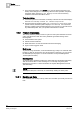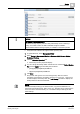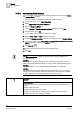User Guide
15
System-related Functions
Help System
384
Siemens User Guide Version 2.1 A6V10415471_en_a_21
Building Technologies 2015-07-15
3. Select
the Get Partial Matches option.
4. Click List Topics.
The list of all the subjects containing that keyword displays in the selection
area.
5. Select a topic.
The topic appears highlighted in the selection area.
6. Press ENTER.
The information related to the subject displays in the contents area of the Help
page.
15.11.2.5 Searching by Keyword – Search Titles Only
The Help page displays on the screen.
1. Click the Search tab.
The Search tab contents display in the selection area.
2. Type the keyword to search for in the field at the top of the tab area.
3. Select
the Search titles only option.
4. Click List Topics.
The list of all the titles containing that keyword displays in the selection
area.
5. Select a topic.
The topic selected appears highlighted in the selection area.
6. Press ENTER.
The information related to the subject displays in the contents area of the Help
page.
15.11.2.6 Displaying Contextual Help
1. Click a system component (for example, a pane or any part/object in a system
window).
The related pane or window is now on focus.
2. Press F1.
The Help page displays on the screen showing the related online help topic.
Help information about a specific component (for example, a field) is available
in the help contents of the application that includes this object. If help contents
for a system application are unavailable, the online help overview page
displays.
15.11.2.7 Displaying User Documentation
1. In the Summary bar, select Menu > User Documentation.
2. Select one of the available user documents, for example
User Guide
.
The selected document displays in a separate PDF Reader window. You can
minimize, maximize, or close this window.