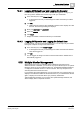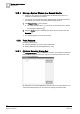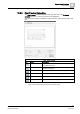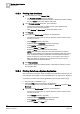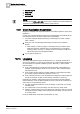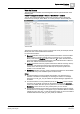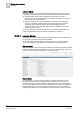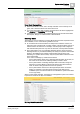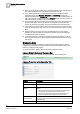User Guide
System-related Functions
15
Displaying System Information
375
Siemens User Guide Version 2.1
A6V10415471_en_a_21
Building Technologies 2015-07-15
– Select the Color option.(default is black and white).
NOTE: The color option depends on the selected printer. If it appears
dimmed and unselected, this means that the selected printer cannot print
color. If it appears dimmed and selected, this means that the selected
printer can print only color. Even when you can select to print color (or
black and white), the printout may not correspond to the color option
selected because of the printer drivers.
2. Click Print and Close.
The printout is sent to the selected printer. A message box informs you if the
print operation fails.
15.7 Displaying System Information
You want to view system information such as Desigo CC version.
1. In the Summary bar, do one of the following:
– Select Menu > About Page.
– Click the [Company] logo (when moving your cursor on the logo, a tooltip
displays: Click to open the About Page).
The About dialog box displays, and shows general information about the
software.
If you want to close this dialog box, click
OK or Close . In this case, skip
the last step.
2.
(Optional)
If you are working on a Client computer, click System Info.
The System Information window displays detailed information about the Client
computer.
15.8 Windows Shortcut Keys Behavior
Regardless of the operating mode you are working in, the following Windows
shortcut keys are disabled:
Key
Description
ALT+F4
Closes the active item or quits the active program.
ALT+SPACEBAR
Opens the shortcut menu for the active window that contains,
among other commands,
Minimize
and
Close.
Windows key+M
Minimizes all the windows.
If you are working in Closed mode , the following Windows shortcut keys are also
disabled:
CTRL+SHIFT+ESC
Windows key+Pause/Break
Windows key+R
Windows key+L
Windows key+F
Windows key+CTRL+F
Windows key+D
Windows key+U
Windows key+F1