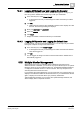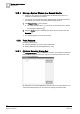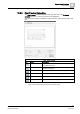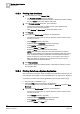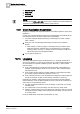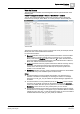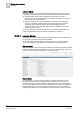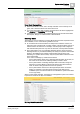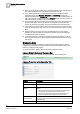User Guide
System-related Functions
15
Multiple Monitor Management
371
Siemens User Guide Version 2.1
A6V10415471_en_a_21
Building Technologies 2015-07-15
15.4.1 Logging Off Default User and Logging On Operator
In Closed mode, Desigo CC runs with the
Default User
logged on. To log on, you
have to log off the
Default User
and then log on with your credentials:
1. In the Summary bar, select Menu > Logoff.
A message box informs you that Desigo CC will be closed and you will be
logged on.
2. Click OK.
Default User
is logged off. The initialization splash screen displays for a few
seconds. Then the logon dialog box displays.
3. Enter your username and password.
4. Select the domain.
5. Click Logon.
Desigo CC restarts in Closed mode with your credentials.
15.4.2 Logging Off Operator and Logging On Default User
In Closed mode, you cannot shut down Desigo CC. You can only end your session
leaving the computer running for the Default User:
1. In the Summary bar, select Menu > Logoff.
A message box informs you that Desigo CC will be closed and the
Default
User
will be logged on.
2. Click OK.
You are logged off. Desigo CC starts in Closed mode and the
Default User
is
automatically logged on.
15.5 Multiple Monitor Management
When Desigo CC runs as an Installed Client or Windows App Client and an
additional monitor is available, you can move any system window (such as, System
Manager, Event List in some Client Profiles only, Investigative/Assisted Treatment,
or Help) from the default monitor to a second monitor. The only exception is the
Summary Bar which cannot be moved.
If you minimize the window displaying on a second monitor, the corresponding icon
displays in the Windows taskbar of the default monitor. If you maximize the window
again, it displays on the monitor where you previously minimized it.
Typical application example: You’re running two System Manager windows, and
want to display them on separate monitors.