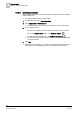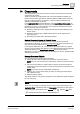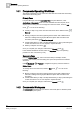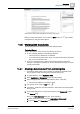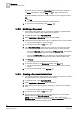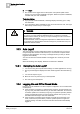User Guide
14
Documents
Working with Documents
368
Siemens User Guide Version 2.1 A6V10415471_en_a_21
Building Technologies 2015-07-15
14.3.5 Zooming In/out and Printing a PDF Document
You can zoom in/out and print a PDF document.
A PDF document is available in the Documents folder in System Browser.
1. In System Browser, select Application View.
2. Select Applications > Documents (or any document folder).
3. Select the PDF document.
The PDF page displays in the Primary pane. The icons to zoom in/ out, and
print a PDF document become available in the toolbar.
4. Click one of the following:
– Zoom in, to enlarge the view of the PDF document. Click repeatedly to
continue zooming in.
– Zoom out, to reduce the view of the PDF document. Click repeatedly to
continue zooming out.
– Print, to send the PDF document to the printer.
14.3.6 Deleting a Document
A document (either a file or web link) is available in System Browser.
1. In System Browser, select Application View.
2. Select Applications > Documents (or any document folder).
3. Select the document (either a file or web link) you want to remove.
The document displays in the Primary pane.
4. If in Operate mode, switch to Edit mode .
5. In the Documents toolbar, click Delete .
A confirmation message displays asking if you want to remove the selected
object.
6. Click Yes.
The selected document is removed from System Browser.
7. To go back to normal operation, click Operate .