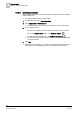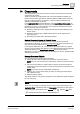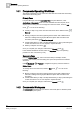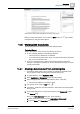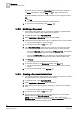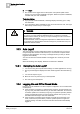User Guide
Documents
14
Working with Documents
367
Siemens User Guide Version 2.1
A6V10415471_en_a_21
Building Technologies 2015-07-15
6. Repeat the previous step for all the objects you want to link with the document.
NOTE: To remove the association between the current document and an
object, select the object and click Remove.
7. To save the changes, in the Documents toolbar, click Save .
The System Manager status bar indicates that the data was successfully
saved.
8. To go back normal operation, click Operate .
To view the document related items, do the following:
1. In System Browser, select an object that includes at least one document
among its related items.
2. In Related Items, select one of the document related items (for example,
PDF
).
The Secondary pane opens next to the Primary pane, and displays the
document.
3. Click Backward or Forward to navigate through the other document
related items for the same object. Alternatively, you can use the following
keyboard shortcuts:
– ALT + P (previous related item)
– ALT + N (next related item)
14.3.4 Modifying a Document Related Item
A System Browser object has at least one document related item.
You want to replace this document related item with a different file or web link.
Or you want to add/remove System Browser objects that are linked to this
document.
1. In System Browser, select the object whose document related item(s) you want
to modify.
Related Items displays (at least) one document related item.
2. In Related Items, select the document (for example,
PDF
).
The Secondary pane opens next to the Primary pane. It displays the
document.
3. In the Documents toolbar, click Edit .
The document switches to Edit mode.
4. Modify the document settings [➙ 366] and/or linked objects [➙ 366] and save
the changes.
5. To go back normal operation, click Operate .