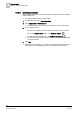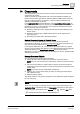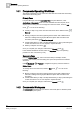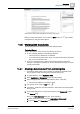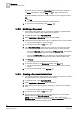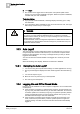User Guide
14
Documents
Working with Documents
366
Siemens User Guide Version 2.1 A6V10415471_en_a_21
Building Technologies 2015-07-15
By default, when you click in the Description field, the same text contained in
the Name field displays. Click the Flag icon to display a field for each
language available in the system; modify the text for each language and click
OK.
c. Click OK.
The new document object appears in System Browser.
7. To go back to normal operation, click Operate .
14.3.2 Modifying a Document
A document object (either a file or a web link) is available in System Browser,
and you want to replace it with a different file or web link.
1. In System Browser, select Application View.
2. Select Applications > Documents (or any document folder).
3. Select the document object (either a file or a web link) that you want to replace.
The document displays in the Primary pane.
4. If in Operate mode, switch to Edit mode .
5. In the Document settings configuration box, enter the new web link or select
the new file that will replace the current document. Do one of the following:
– Choose the Web URL option, and enter an HTML page URL. The selected
document will be replaced with this web link.
– Choose the Select a file option, and select one of the available document
files form the list. The selected document will be replaced with this file.
6. Click Preview.
The modified document displays in the preview area.
7. To save the changes, in the Documents toolbar, click Save .
The System Manager status bar indicates that the data was successfully
saved.
8. To go back normal operation, click Operate .
14.3.3 Creating a Document Related Item
You want to associate a document with one or more system objects, so that the
document appears as a related item for those objects.
1. In System Browser, select Application View.
2. Select Applications > Documents (or any subfolder).
3. Select the document (either a file or a web link) you want to use as a related
item.
The document displays in the Primary pane.
4. If in Operate mode, switch to Edit mode .
5. Drag-and-drop the object(s) you want to associate from any of the System
Browser views to the Manually assigned field.
NOTE: If you need to select an object from a view that is different from
Application View, remember to first select the Manual Navigation check box in
System Browser to freeze the Primary pane.